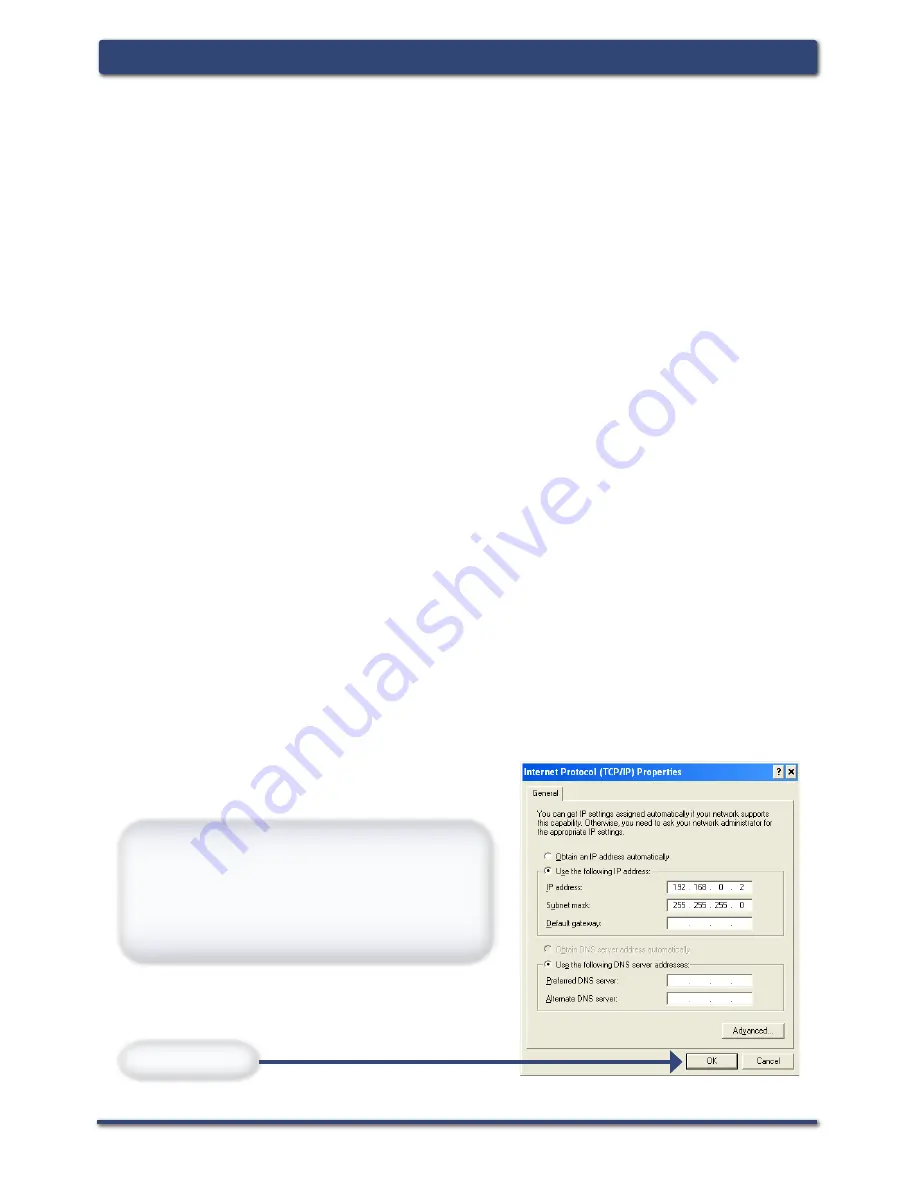
4
D-Link Systems, Inc.
DVG-2001S Install Guide
Configuration
Set your PC’s IP address to 192.168.0.2
and the subnet mask to 255.255.255.0.
The default gateway and primary DNS
server IP addresses can be left blank
at this time.
Click
OK
.
Configuration
If you are going to connect the DVG-2001 to a D-Link router using the default
LAN IP address (192.168.0.1), or to an existing network with a network IP of
192.168.0.xxx, plug the DVG-2001 into the router using an Ethernet cable and
skip to page 5. The default IP address of the DVG-2001 is 192.168.0.80.
If you are setting up the DVG-2001S for the first time, you will need to connect
the unit directly to a computer for configuration.
Insert one end of the Ethernet cable into the Ethernet (LAN) port on the back
panel of the DVG-2001S and the other end of the cable to an Ethernet adapter
on your computer.
Connect the power adapter to the power input at the back panel of the VoIP
Adapter and then plug the other end of the power adapter to a wall outlet or
power strip. On the front of the device, the Power LED will turn ON to indicate
proper operation.
Windows 2000/XP:
Go to
Start
> right-click
My Network Places
> select
Properties
> Right-click
Local Area Connection
> select
Properties
>
double-click
Internet Protocol (TCP/IP)
. Remember your original settings
since you will change them back when completing the configuration of the
DVG-2001S.












