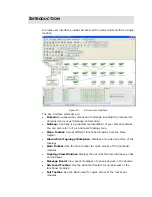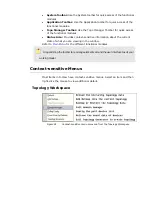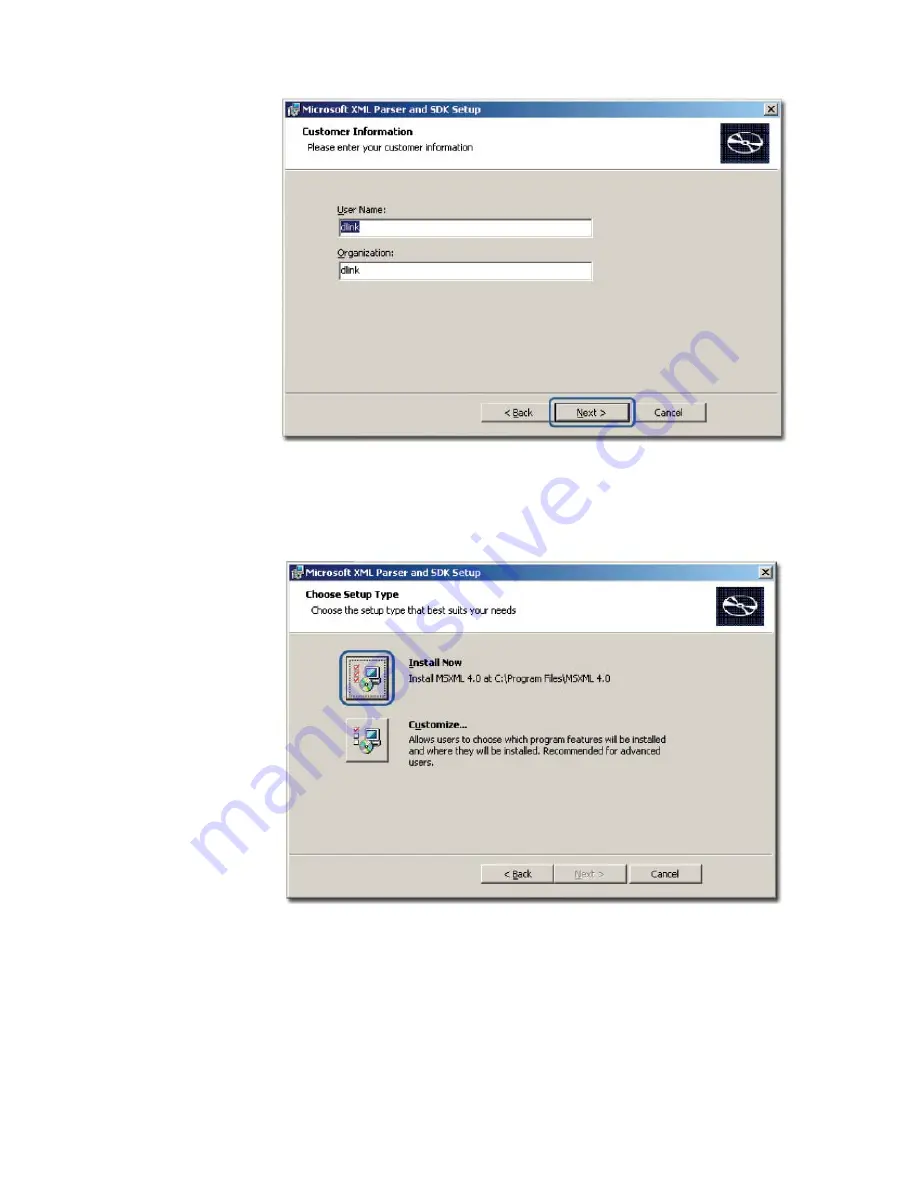
Figure 11:
Customer Information screen
9.
Enter the
User
Name
and the name of your
Organization
. Click
Next
to
continue.
The
Choose Setup Type
screen displays.
Figure 12:
Choose Setup Type screen
10.
Use the
Customize
option to select the program location. Click
Install
Now
to continue with the installation (recommended).
Summary of Contents for DV-600P - D-View Professional Edition
Page 1: ...NETWORK MANAGEMENT SYSTEM VER 1 00 Standard Professional User Manual ...
Page 8: ...Introducing D View 7 ...
Page 14: ...Installing D View 13 ...
Page 28: ...Understanding the Architecture 27 ...
Page 32: ...Understanding the Interface 31 ...
Page 41: ...Using D View ...
Page 48: ...Working with Topologies 47 ...
Page 62: ...Figure 51 Sequence of steps displaying the Topology Rollback function ...
Page 63: ...Managing and Monitoring Devices 62 ...
Page 103: ...Basic Operations 102 ...
Page 106: ......
Page 107: ...Figure 103 Sequence of steps navigating from the topology level to the domain ...
Page 124: ...Index ...
Page 126: ...Technical Support ...