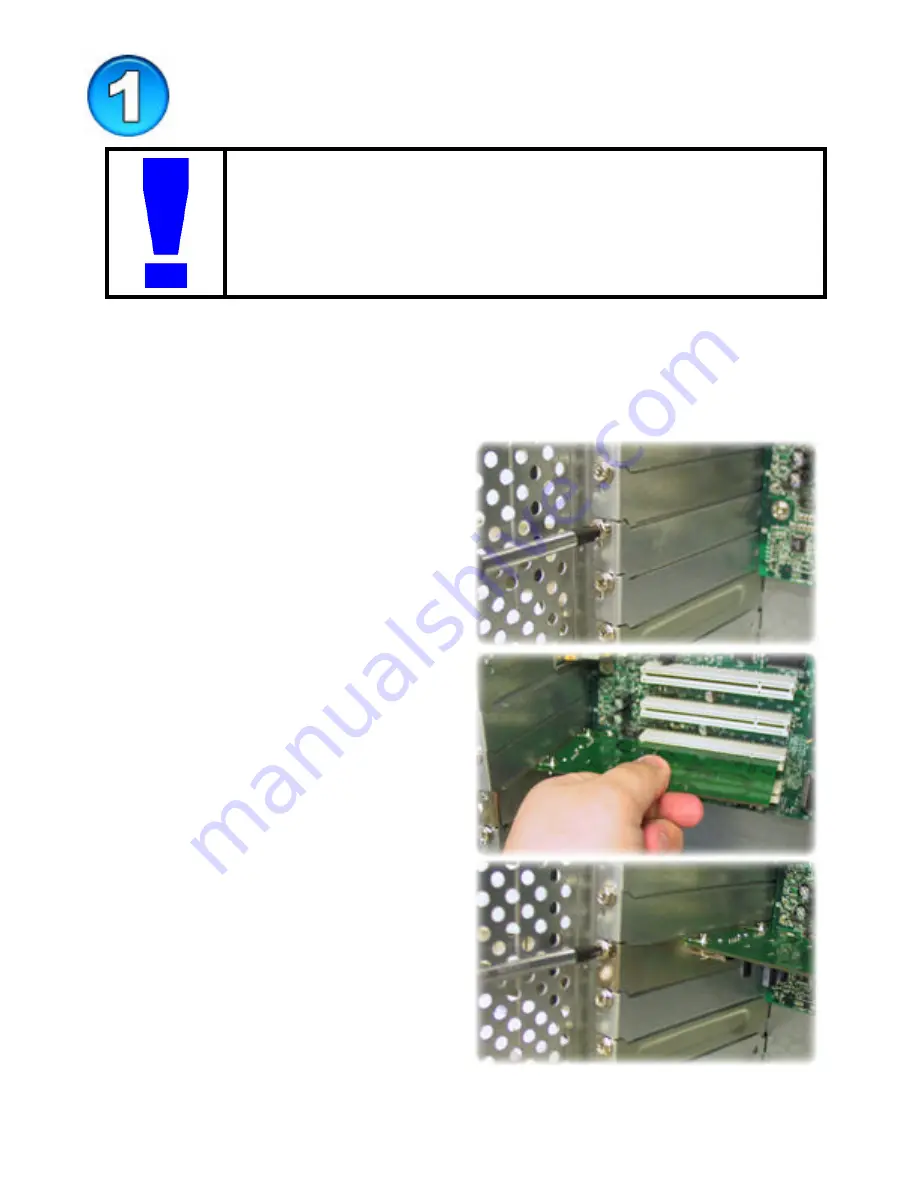
2
Installing the DUB-A2 into your PC
Opening the case of your computer may compromise the
warranty of your computer. Consult the manufacturer of
your computer before opening the case to ensure that you
adhere to warranty guidelines. In some cases, the DUB-A2
may need to be installed by your computer manufacturer.
A.
Turn off
your computer and
unplug the power cord
.
B.
Remove
the outer cover of your computer.
(Refer to your computers manual if needed.)
C.
Locate an available
PCI slot
. (usually white or cream colored)
D.
Remove the
backplate.
(The small piece of metal that
covers the opening for the PCI
card).
E.
Insert
the DUB-A2 carefully
into the PCI slot.
F.
Secure
the DUB-A2 with the
screw from the backplate.
G.
Replace
your computer’s
cover.
H.
Plug in the
power cord
and
turn on your computer
.
I.
Please refer to the following section that corresponds with the
operating system that you are using.












