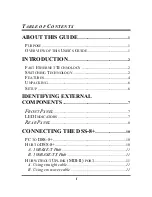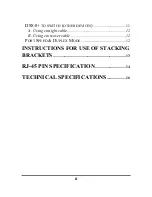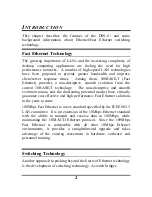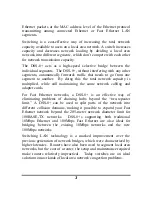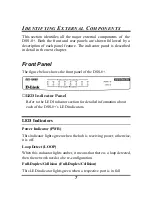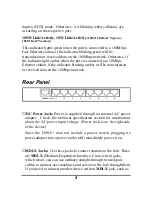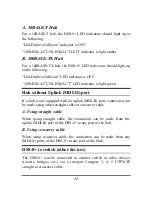i
T
ABLE OF
C
ONTENTS
ABOUT THIS GUIDE
....................................................1
P
URPOSE
.........................................................................................1
O
VERVIEW OF THIS
U
SER
’
S
G
UIDE
..........................................1
INTRODUCTION
..............................................................2
F
AST
E
THERNET
T
ECHNOLOGY
................................................2
S
WITCHING
T
ECHNOLOGY
.........................................................2
F
EATURES
.......................................................................................4
U
NPACKING
....................................................................................6
S
ETUP
..............................................................................................6
IDENTIFYING EXTERNAL
COMPONENTS
....................................................................7
F
RONT
P
ANEL
.............................................................................7
LED I
NDICATORS
.........................................................................7
R
EAR
P
ANEL
................................................................................8
CONNECTING THE DSS-8+
................................10
PC
TO
DSS-8+
............................................................................10
H
UB TO
DSS-8+
..........................................................................10
A. 10BASE-T Hub
...................................................................11
B. 100BASE-TX Hub
.............................................................11
H
UB WITHOUT
U
PLINK
(MDI-II)
PORT
.................................11
A. Using straight cable
.............................................................11
B. Using crossover cable
.........................................................11