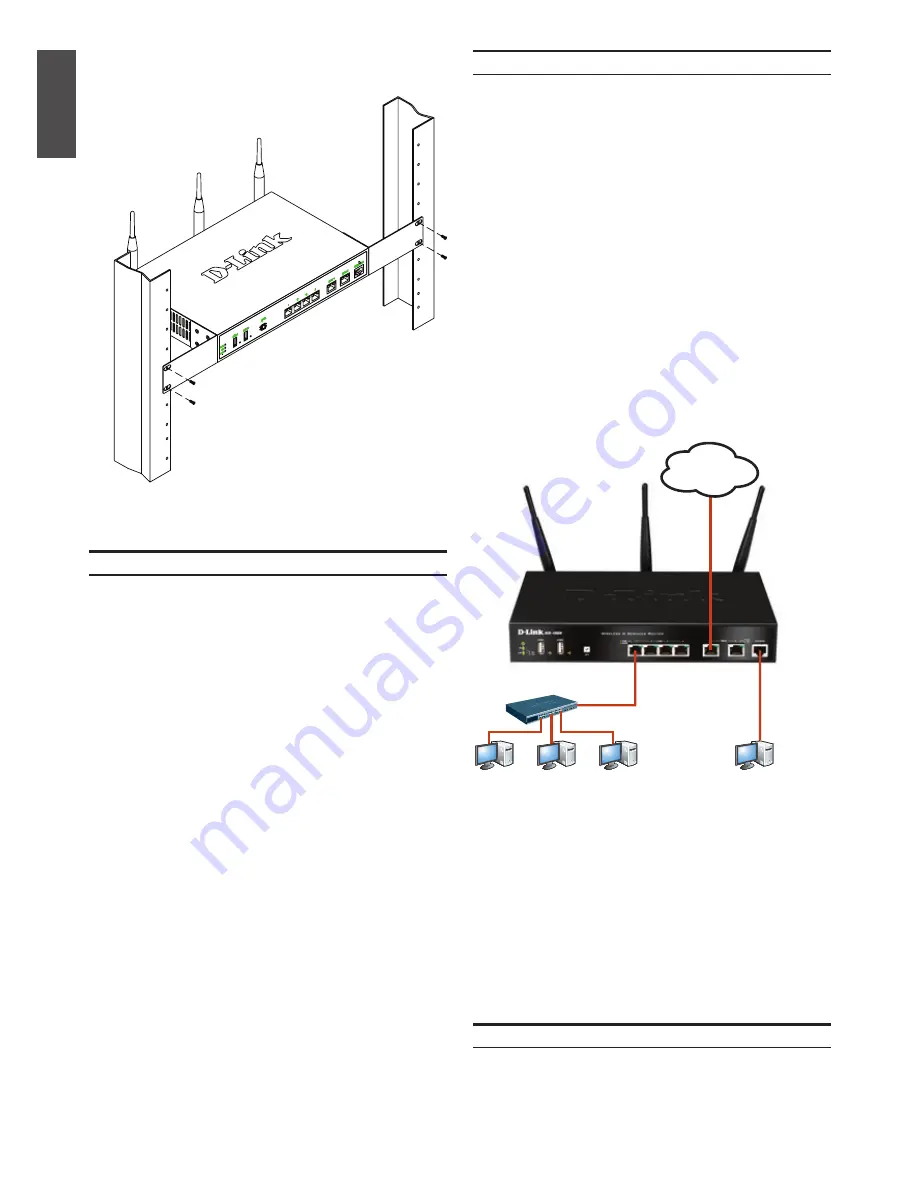
4
D-Link Wireless N Services Router
E
N
G
LI
S
H
WAN1
LAN
Console
Internet
Switch
User
Connecting the Device to a Network
Figure 5. Basic Cabling Example
Initial Configuration
The Wireless N Services Router software is
preinstalled on the DSR-500N/1000N device.
When the device is powered on, it is ready to be
configured. While the device has a default factory
configuration that allow you to initially connect to
the device, you must perform further configuration
for your specific network requirements.
Using the WebUI
To use the WebUI, the workstation from which you
are managing the device must initially be on the
same subnetwork as the device.
Connecting Power and Turning On/Off
The AC Power cord shipped with the device
connects the device to earth ground when plugged
an AC grounding-type power outlet. The device
must be connected to earth ground during normal
operation.
To connect power to the device, plug one end of
the AC power core into the AC power appliance
inlet on the back panel of the device. Plug the other
end into an AC power source.
Note:
We recommend using a surge protector for
the power connection.
To power on the DSR-500N/1000N device, press
the AC power switch on the rear panel to the on
position. To power off the device, press the power
switch to the off position.
2. Then, use the screws provided with the
equipment rack to mount the device in the rack.
Figure 4. Installing the Wireless N Services Router
in a standard-sized equipment rack
This section provides basic information about
physically connecting the DSR-500N
/
1000N to
a network. To connect the necessary cables as
shown in Figure 5.
1. Connect an RJ-45 cable from the port labeled
WAN1 to the external router. The port WAN1 is
pre-allocated to the WAN1 network segment.
2. Connect an RJ-45 cable from the port labeled
LAN (1-4) to a switch in the LAN network
segment.
3. Connect an RJ45-to-DB9 cable from the
console port for CLI (Command Line Interface)
management access.
Summary of Contents for DSR-1000N
Page 74: ...Ver 1 01 2010 11 05 ...




































