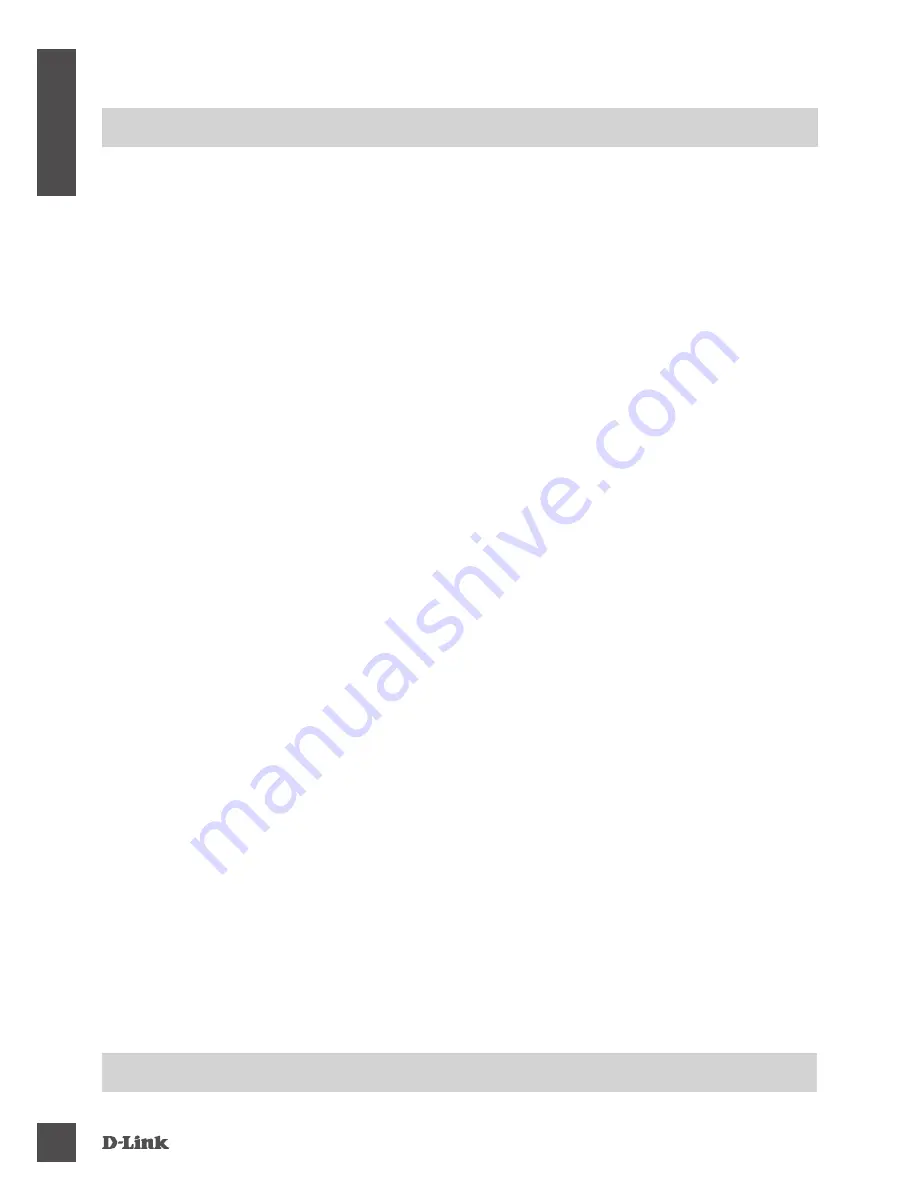
DSP-W115
4
E
N
G
LI
S
H
TROUBLESHOOTING
SETUP AND CONFIGURATION PROBLEMS
1. HOW DO I RESET THE DSP-W115?
When you reset your DSP-W115, it will change your settings back to the factory default settings. To
reset the device to factory defaults, use an unfolded paperclip to press and hold the RESET button
for at least 10 seconds. The status LED will turn red after you release the paperclip to indicate that
the device is resetting.
2. WHY ISN’T THE STATUS LED TURNING ON WHEN I PLUG IN MY DSP-W115?
If the status LED is not turning on:
• Make sure the outlet you are using is working properly. Try plugging in another device to see if it
works.
• Make sure that if the outlet is controlled by a light switch, it is in the ON position.
• Try a different outlet to see if the Wi-Fi Smart Plug works there.
3. WHY CAN’T I CONNECT TO MY WIRELESS ROUTER?
If you are having trouble connecting to your wireless router, try plugging the DSP-W115 into a
location that is closer to your router. After the Status LED turns solid green, you can unplug the
Wi-Fi Smart Plug and move it to the desired location.
4. WHAT APP DOES THE DSP-W115 WORK WITH?
The DSP-W115 works with the mydlink™ app. You may download the free app from the App Store (for
Apple devices) or Google Play (for Android devices). Type “mydlink” to search for the app.
5. HOW DOES THE DSP-W115 WORK WHILE I AM AWAY FROM HOME?
Remote access of the DSP-W115 is enabled once you have connected it to your home Wi-Fi network
and registered it with your mydlink account. You will be able to control it from anywhere using your
iPhone, iPad or Android device.
TECHNICAL SUPPORT
dlink.com/support
Summary of Contents for DSP-W115
Page 2: ......
Page 75: ...DSP W115 73 NOTES ...
Page 76: ...DSP W115 74 NOTES ...
Page 77: ...DSP W115 75 NOTES ...
Page 78: ...DSP W115 76 NOTES ...
Page 79: ......






































