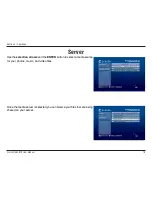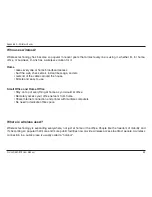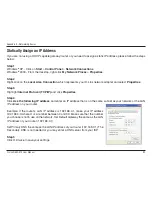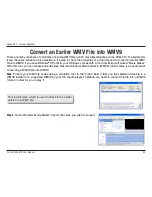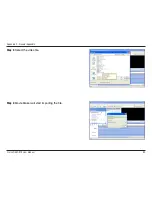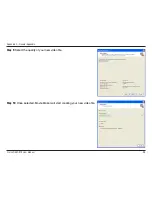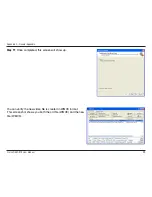D-Link DSM-510 User Manual
Section 5 - Troubleshooting
17. I am not able to play certain media files.
• The DSM-510 supports most industry standard file formats but even supported file formats can be encoded
in ways that are not supported. Try exporting media with different encoding settings or using different
software applications to encode your files.
18. Checking the bit and sample rates of a music file.
• To check the bit and sample rates of a music file:
1. Right-click on the file and select
Properties
.
2. Select the
Summary
tab and click the
Advanced
button. Scroll to the bottom of the list.
In most cases, the sample rate does not matter unless you come across a file that will not play or appear on
your player. Use the above procedure to check the file settings for supported rates.
19. I created a playlist on my computer, but it doesn’t appear on my media player.
• Make sure the playlist file is located in a folder shared by your media player. Copy the playlist to your shared
music folder or click on the Media Server icon to add or change your folder options.
20. How do I reset my DSM-510?
• Under normal circumstances, you should not need to reset your media player. However, to fully reset the
media player, press the
SETUP
button and select
Reset Settings
.
21. What version of firmware do I have?
• From the main home screen, press the
SETUP
button and select
Device Information
. The firmware version
will be listed.
Summary of Contents for DSM-510 - MediaLounge High-Definition Media...
Page 1: ......