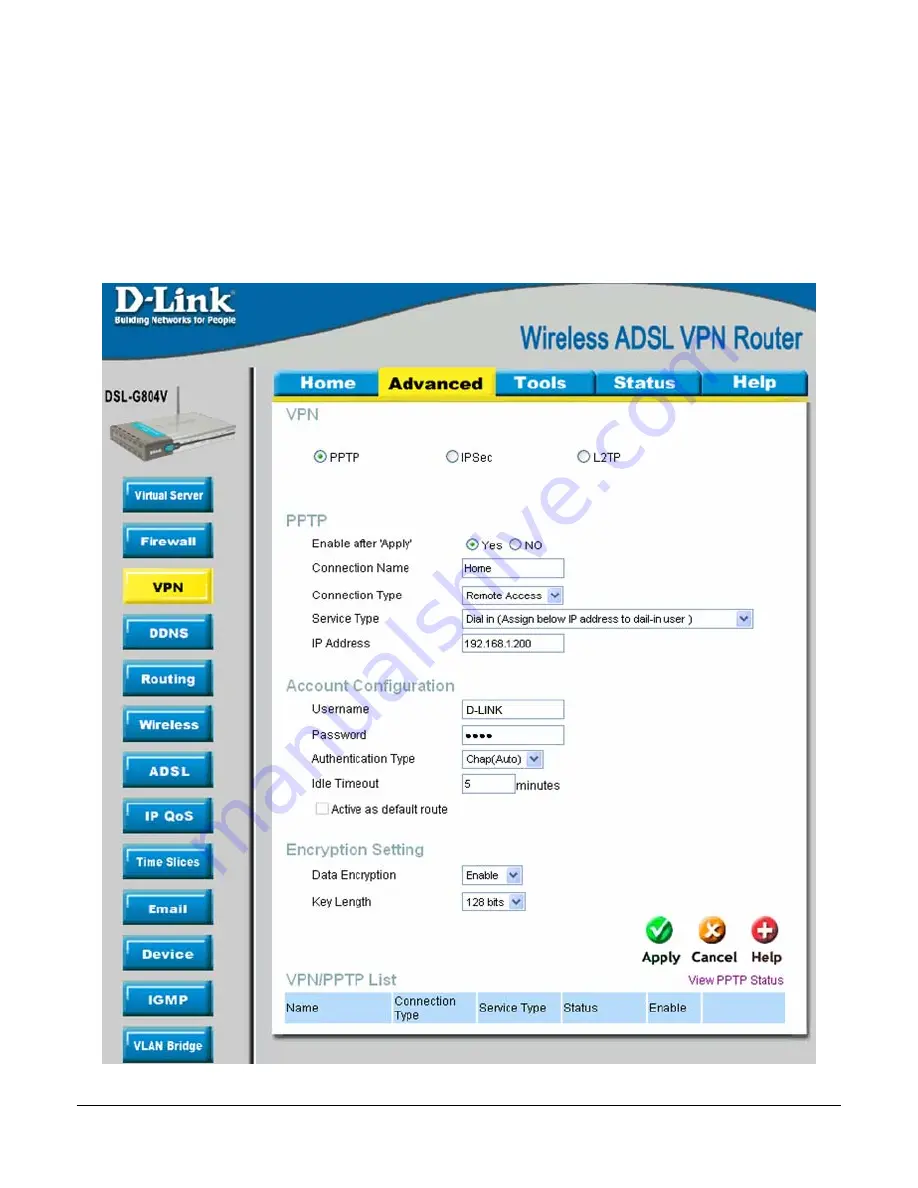
Windows PPTP Client to DSL-G804V VPN Setup Guide Page 3 of 10
Step 4
. Configure the following:
•
Enable after Apply
- set to Yes
•
Connection Name
- enter the connection name
•
Connection Type
- Select Remote Access
•
Service Type
- Select Dial-in
•
IP Address
- enter the IP address to be assigned to the remote user (i.e. 192.168.1.200)
•
Username
- enter the Username
•
Password -
enter the Password
•
Idle Timeout -
enter preferred time out for user (i.e. 5 mins)
•
Data Encryption -
select Enable
•
Key Length -
select 128 bits
Once done click “Apply”










