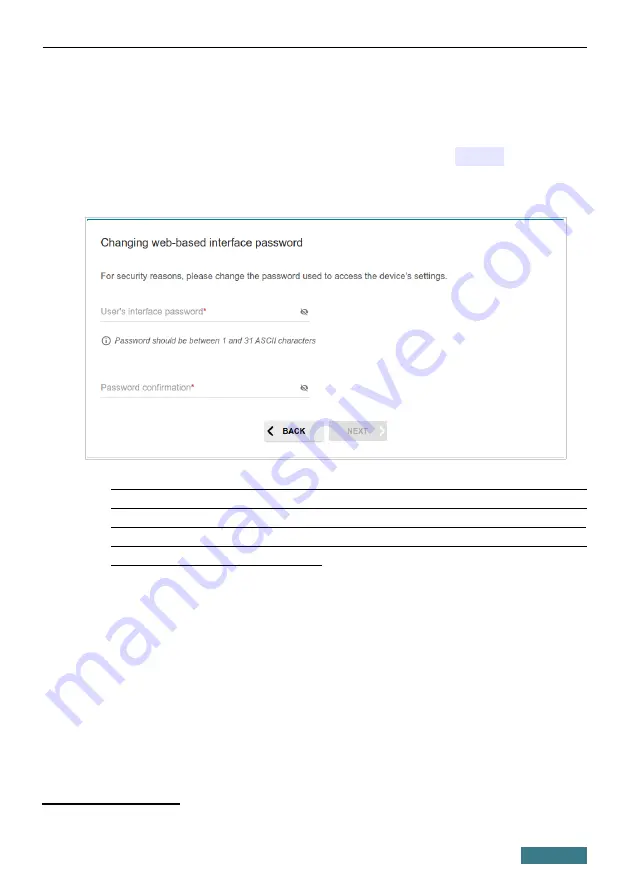
DSL-G2452GR
Quick Installation Guide
Changing Web-based Interface Password
On this page you should change the default administrator password. To do this,
enter a new password in the
User’s interface password
and
Password
confirmation
fields. You may set any password except
admin
. Use digits,
Latin letters (uppercase and/or lowercase), and other characters available in the
US keyboard layout.
!
Remember or write down the new password for the administrator
account. In case of losing the new password, you can access the settings
of the router only after restoring the factory default settings via the
hardware
RESET
button. This procedure wipes out all settings that you
have configured for your router.
Click the
NEXT
button.
On the next page, check all the settings you have just specified.
Also you can save a text file with parameters set by the Wizard to your PC. To
do this, click the
SAVE CONFIGURATION FILE
button and follow the
dialog box appeared.
To finish the Wizard, click the
APPLY
button. The router will apply settings,
reboot, if needed, and check the Internet connection if the Wizard has
configured a WAN connection.
4 0-9, A-Z, a-z, space, !"#$%&'()*+,-./:;<=>?@[\]^_`{|}~.
44
















































