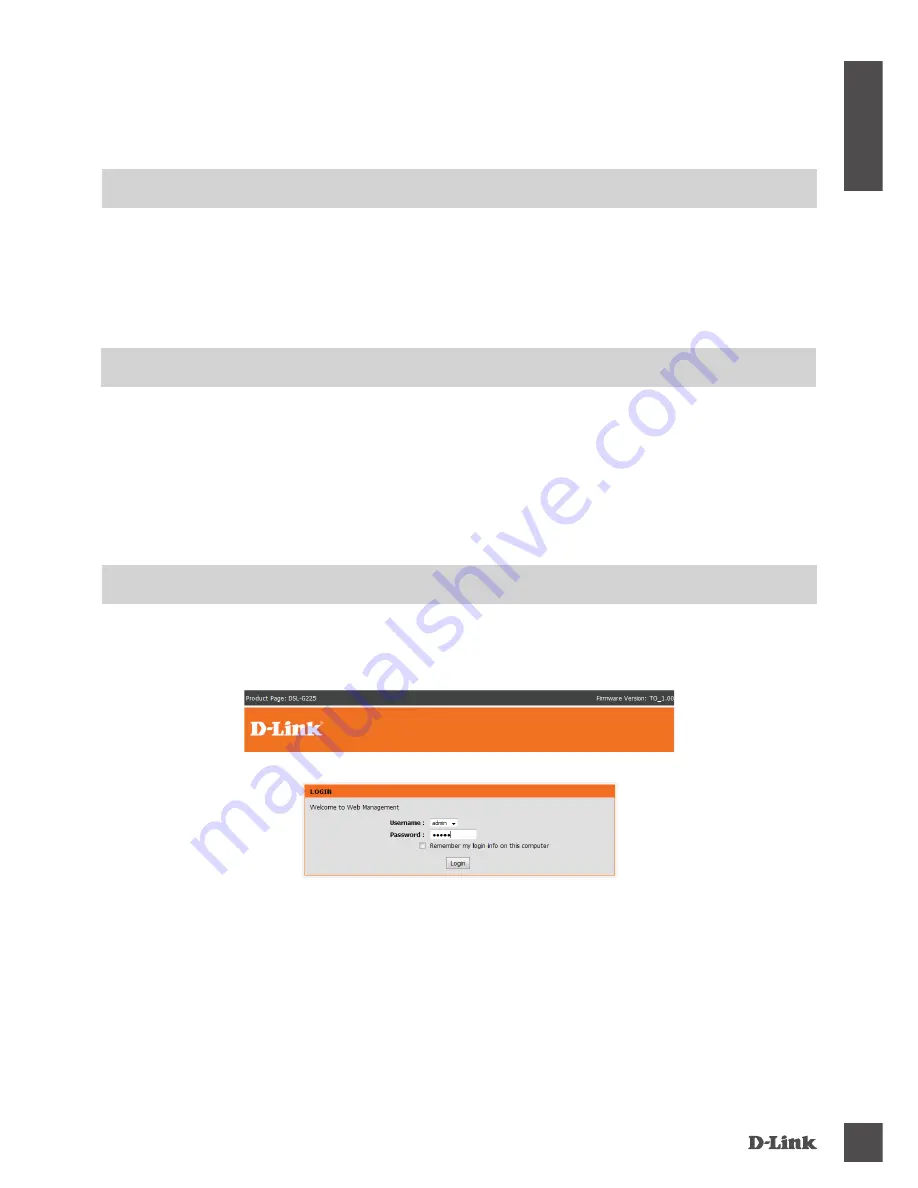
DSL-G225
3
E
N
G
LI
S
H
PRODUCT
SETUP
BEFORE YOU START
Internet Provider Account Details - If you are using an Australian or New Zeleand ADSL or VDSL
connection, you will need your user name and password. If you do not have this information, contact
your Internet Service Provider. If you are using an Australian or New Zeleand NBN or UFB connection,
you may also need a user name and password. Please check before proceeding.
Do not proceed until you have this information.
SETUP WIZARD - ADSL/VDSL
1.
Open a web browser (e.g., Internet Explorer, Chrome, Firefox, or Safari) and enter ‘192.168.1.1’
into the address bar (http://192.168.1.1).
2.
When prompted, enter 'admin' into both the username and password fields and click 'Login'.
CONNECT YOUR MODEM ROUTER - ADSL/VDSL
1.
Connect the supplied Splitter/Filter to your telephone outlet.
2.
Take the supplied RJ-11 phone cable and plug it into the DSL port of the Splitter/Filter. Plug the
other end into the DSL port of the Router.
3.
Plug the supplied Ethernet cable into one of the Ethernet ports on the back of your Router and
connect the other end into the Ethernet port on your computer.
4.
Connect the supplied power adapter to the back of your Router and power the device on.
Summary of Contents for DSL-G225
Page 1: ...WIRELESS N300 ADSL2 VDSL2 MODEM ROUTER DSL G225 QUICK INSTALLATION GUIDE ...
Page 6: ...NOTES ...
Page 7: ...NOTES ...








