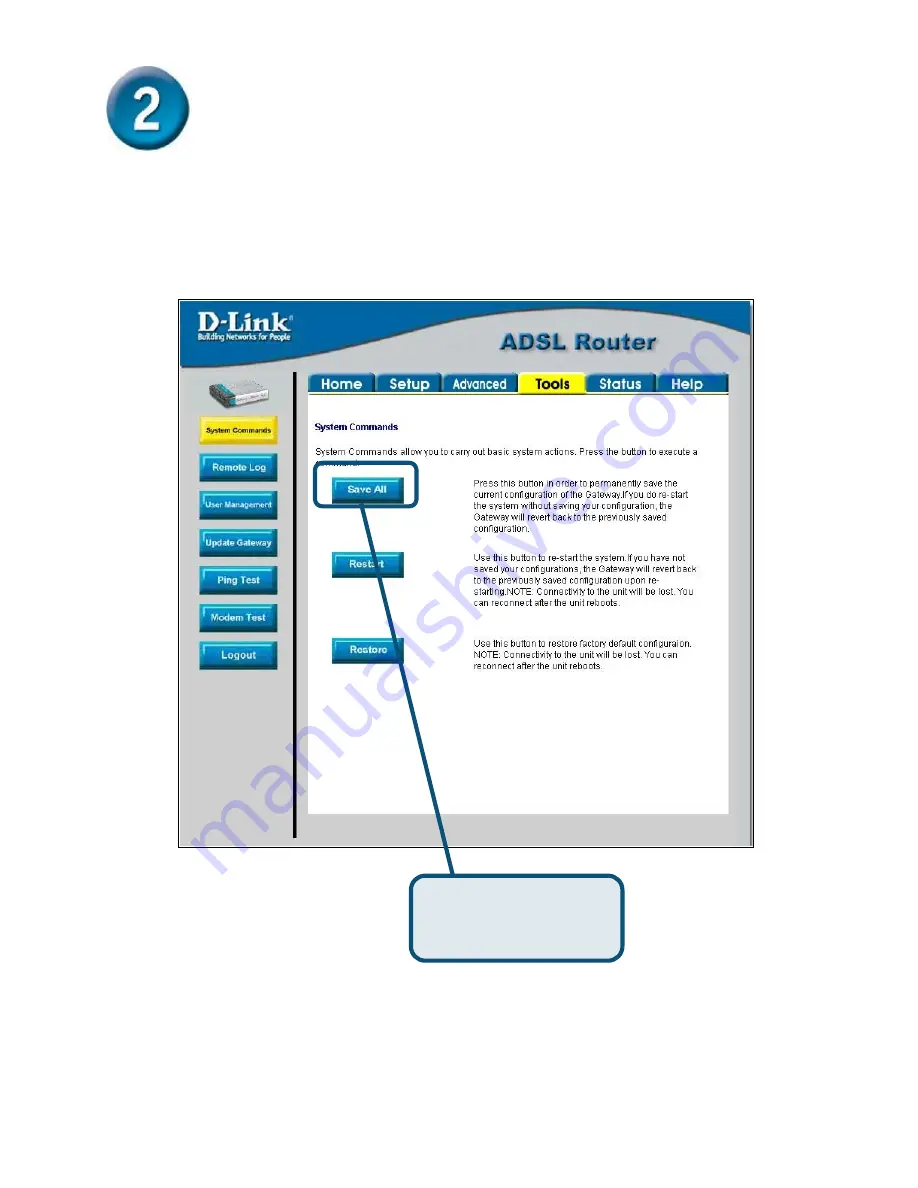
41
Configuraci
ó
n del router (continuaci
ó
n)
Para guardar los nuevos par
á
metros, haga clic en el bot
ó
n
Save All
del men
ú
System
Commands
. En unos segundos se habr
á
n guardado los cambios. El router establecer
á
la
conexi
ó
n a internet poco tiempo despu
é
s.
Espere unos segundos a que se establezca la conexi
ó
n a internet y pueda acceder a internet
a trav
é
s del navegador web.
Haga clic
en
Save All
para guardar los nuevos
par
á
metros.






























