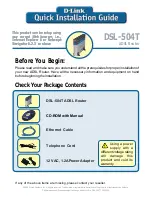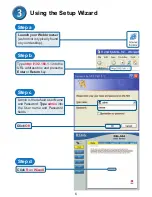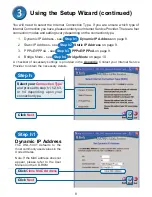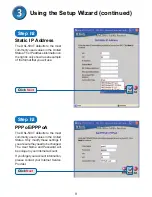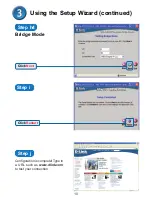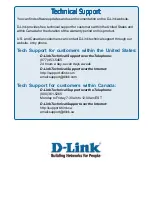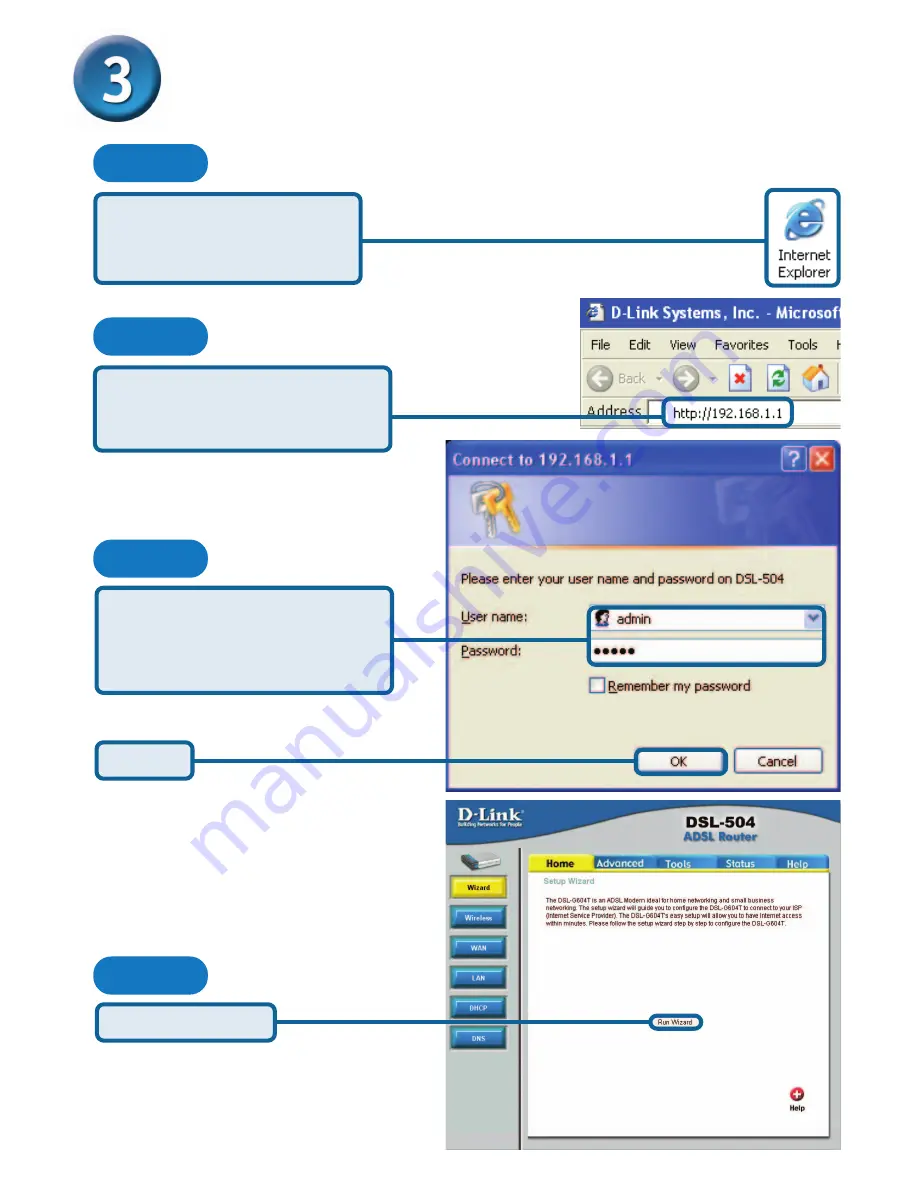
6
Admin is the default User Name
and Password. Type
admin
into
the User name and Password
fields.
Click
OK
Type
http://192.168.1.1
into the
URL address box and press the
Enter or Return key.
Using the Setup Wizard
Click
Run Wizard
Launch your Web browser
(a shortcut is typically found
on your desktop).
Step a
Step b
Step c
Step d