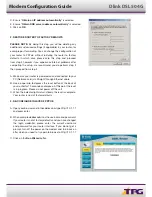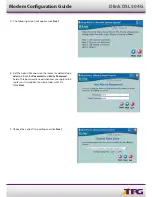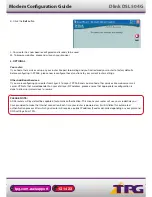2
D. Ensure “
Obtain an IP address automatically” is selected
E. Ensure “
Obtain DNS server address automatically” is selected
F. Click on
OK
2. RESTORE ROUTER TO FACTORY DEFAULTS
PLEASE NOTE: By doing this step you will be deleting any
additional customised settings (if applicable) in your router, for
example port forwarding. You can change the configuration of
your router to PPPoE without restoring the router to factory
defaults in which case please skip this step and proceed
from step 3 however if you experience Internet problems after
competing the setup, we recommend you do perform step 2
then proceed from step 3
A. Make sure your router is powered on and connected to your
PC (Network card) via Straight through Ethernet cable
B. Use a paper clip to depress the reset button at the back of
your router for 10 seconds and release. At this point the reset
is in progress. Please do not power off the unit
C. When the indicator lights return steady, the reset is complete.
Your router is now at factory defaults
3. RE-CONFIGURE IN LAYER 2 PPPOE
A. Open your browser and in the address bar type http://10.1.1.1
and press enter.
B. When prompted
enter admin as the username and password.
If your router is not at factory defaults and you have changed
the login credential, please enter the current username
and password for your router interface. If you do not get a
prompt, turn off the power on the modem and turn back on
after which you need to try again to browse to http://10.1.1.1
C. Click on the
Run Wizard button
Modem Configuration Guide
Dlink DSL 504G