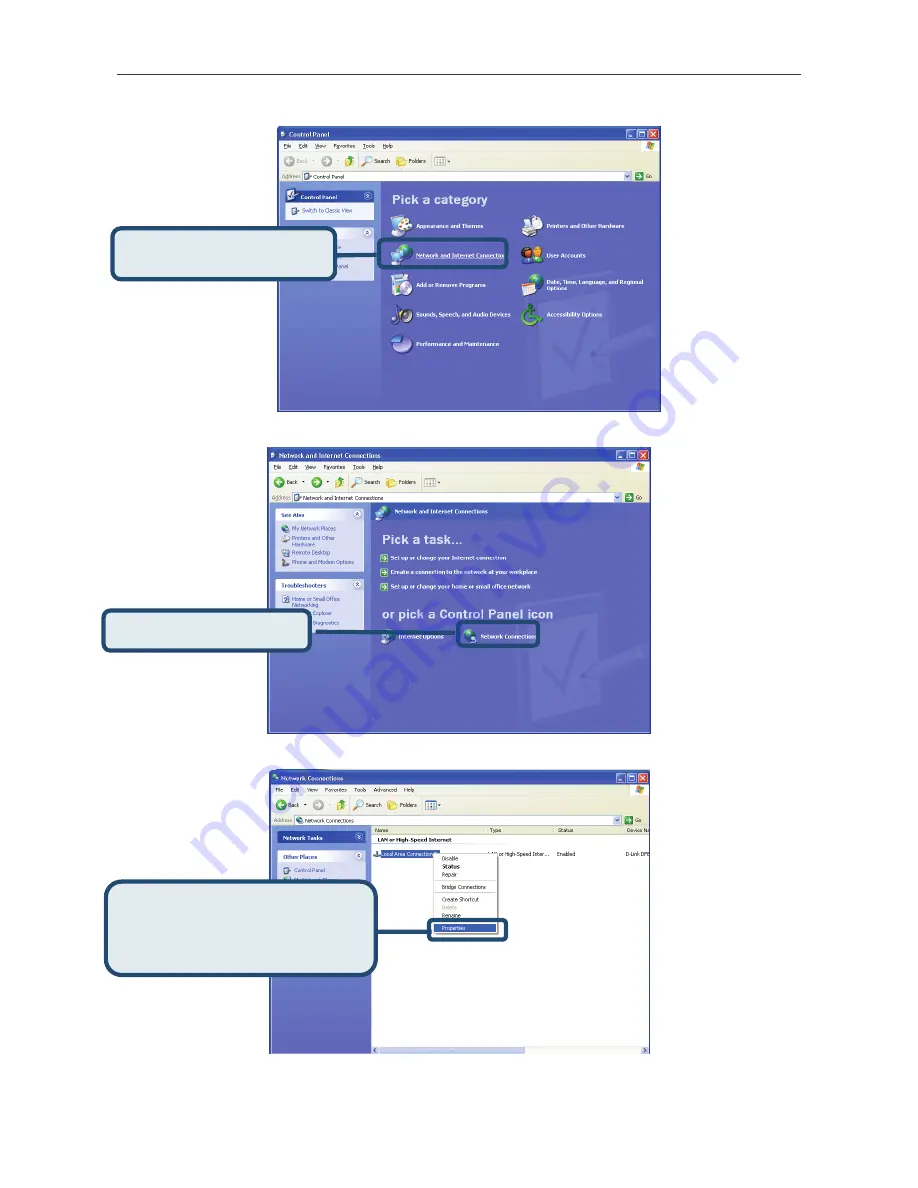
DSL-380T ADSL Modem User Guide
49
2.
In the Control Panel window, click
Network and Internet Connections
.
3.
In the Network and Internet Connections window, click
Network Connections
.
4.
In the Network Connections window, right-click on
Local Area Connection
, then click
Properties
.
Right-click on the
Local Area
Connection
icon and select the
Properties
option from the pull-down
menu.
Click
Network Connections
.
Click
Network and Internet
Connections
.
Summary of Contents for DSL-380T
Page 1: ...DSL 380T ADSLModem UserGuide January 2006 ESL380TEU A1G ...
Page 3: ......
Page 10: ......






















