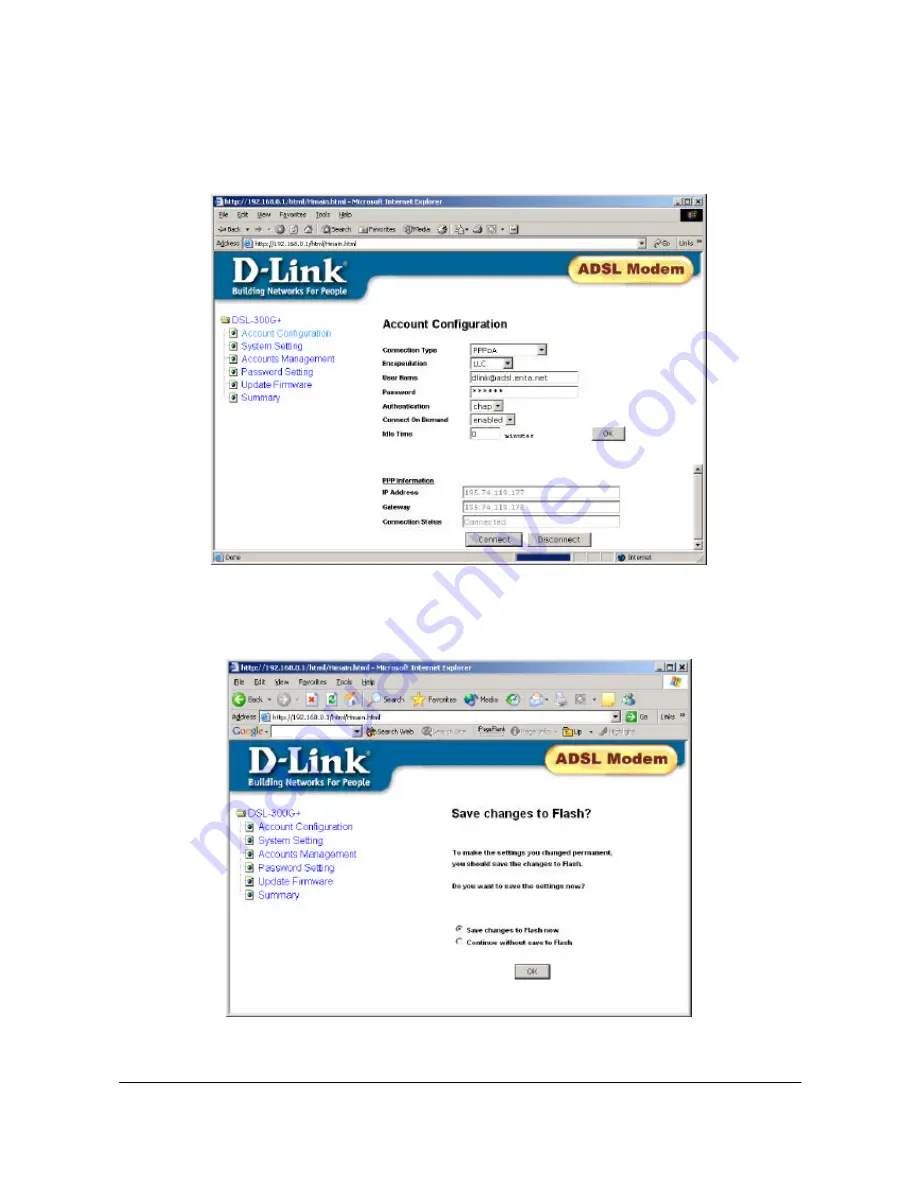
Copyright D-Link Europe Technical Support
All trademarks acknowledged
Page 5
Setting UP Account Details
Select Account Configuration.
Now you are ready to enter your ISP details. After you have entered your details, DO
NOT click on ‘connect’, click the ‘ok’ tab.
Save changes to flash.