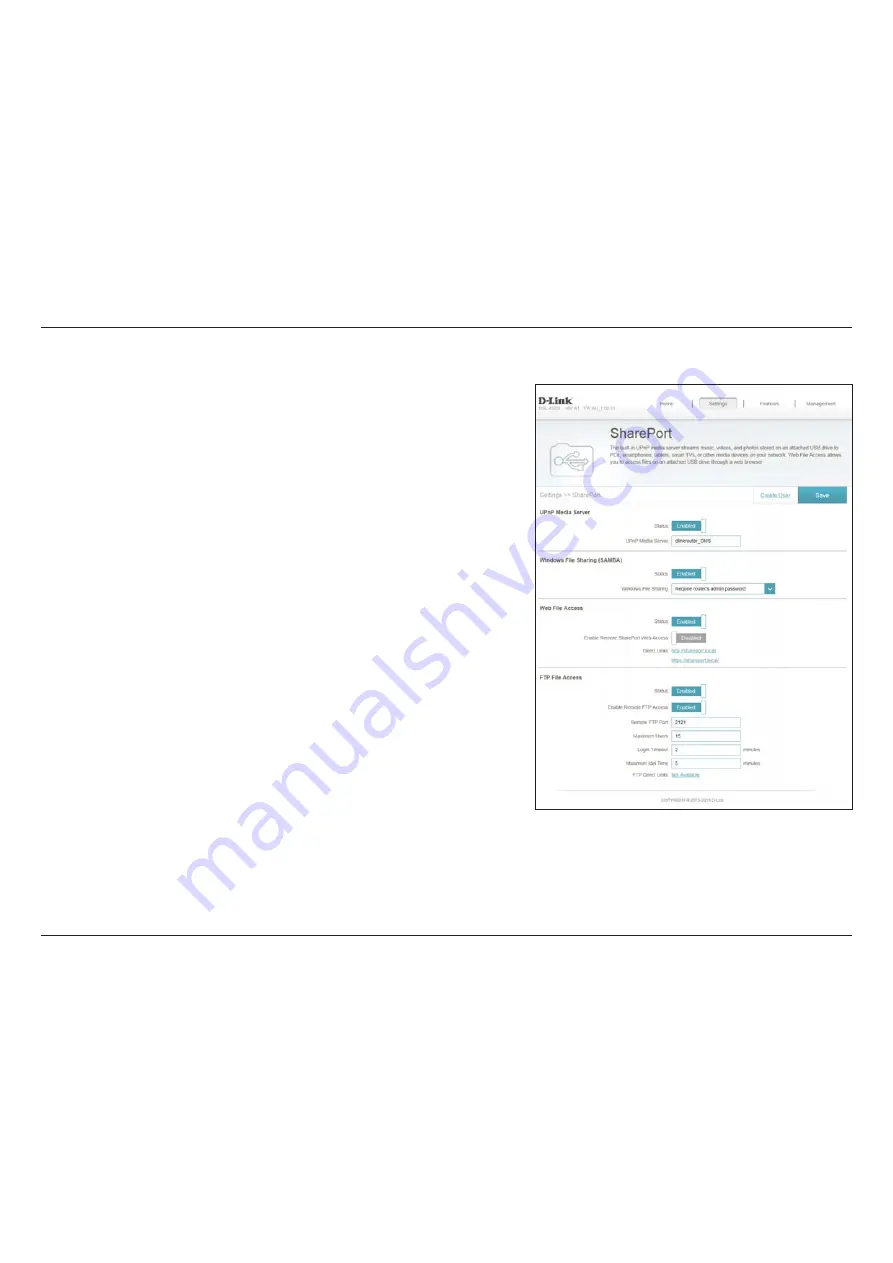
61
D-Link DSL-2885A User Manual
Section 4 - Configuration
SharePort
This page will allow you to set up access to files on an external USB device plugged
into the router. You can do this through the local network or from the Internet using
either a web browser or an app on your smartphone or tablet. In the Settings menu
on the bar on the top of the page, click
SharePort
.
Check to enable the media server functions, allowing connected
clients access to media files over the network.
Choose a name for your media server so that it can be found.
Choose either
Allow all users to access (no password)
or
Require
router’s admin password
to specify whether the router’s password
will be required for access.
Enable remote access to files stored on a USB device plugged into
the router through a web browser.
This area will display the HTTP and HTTPS links to connect to your
SharePort drive through a web browser from a device on your
network.
To allow file access via FTP, ensure that the
Status
is
Enabled
.
Enable Remote FTP Access
allows users to access files from outside
the network via FTP. If this is enabled, enter the
Remote FTP Port
,
Maximum Users
,
Login Timeout
, and the
Maximum Idle Time
.
Click
Save
when you are done.
Status:
UPnP Media
Server:
Windows
File Sharing
(SAMBA):
Web File Access:
Direct Links:
FTP File Access:
To manage user accounts for SharePort access, click
Create User
and refer to the
next page for details.






























