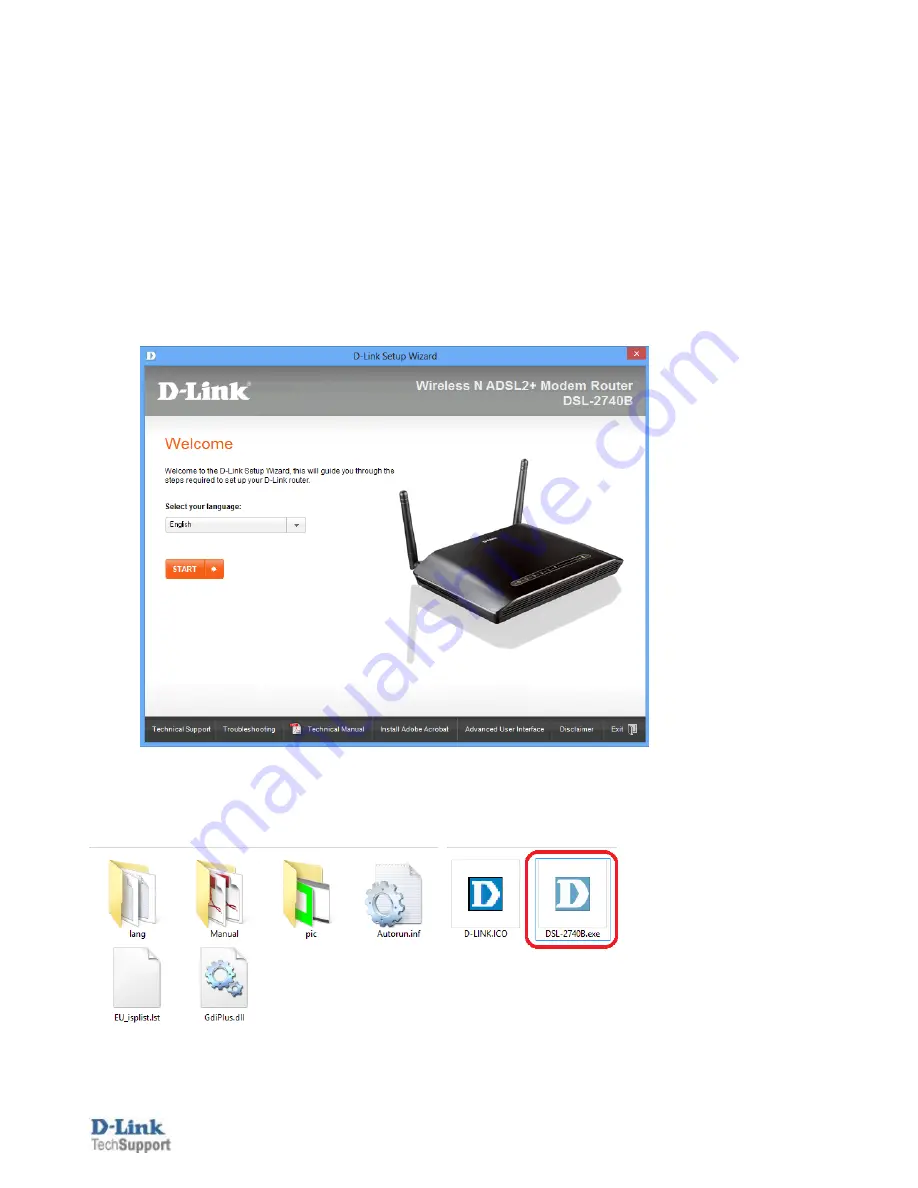
D-Link Technical
Support
– How to use the Setup Disc.
Page
2
of
10
There are several ways to configure your modem: using a Setup Wizard available on the Setup Disk
supplied with your modem, or manually configuring the modem using your Internet Browser, allowing for
more flexibility in your configuration.
If your modem has been previously configured, running the Setup Disk will overwrite the previous
configuration with the new settings you provide during the setup.
Configuring your modem using the supplied Setup Disk
1.
Insert the CD into your computer and the install wizard should start automatically. Click on [START]
button
If the Install wizard does not start up automatically, you can start it up manually by double clicking on the
DSL-2740B.exe
file in the CD-ROM Drive










