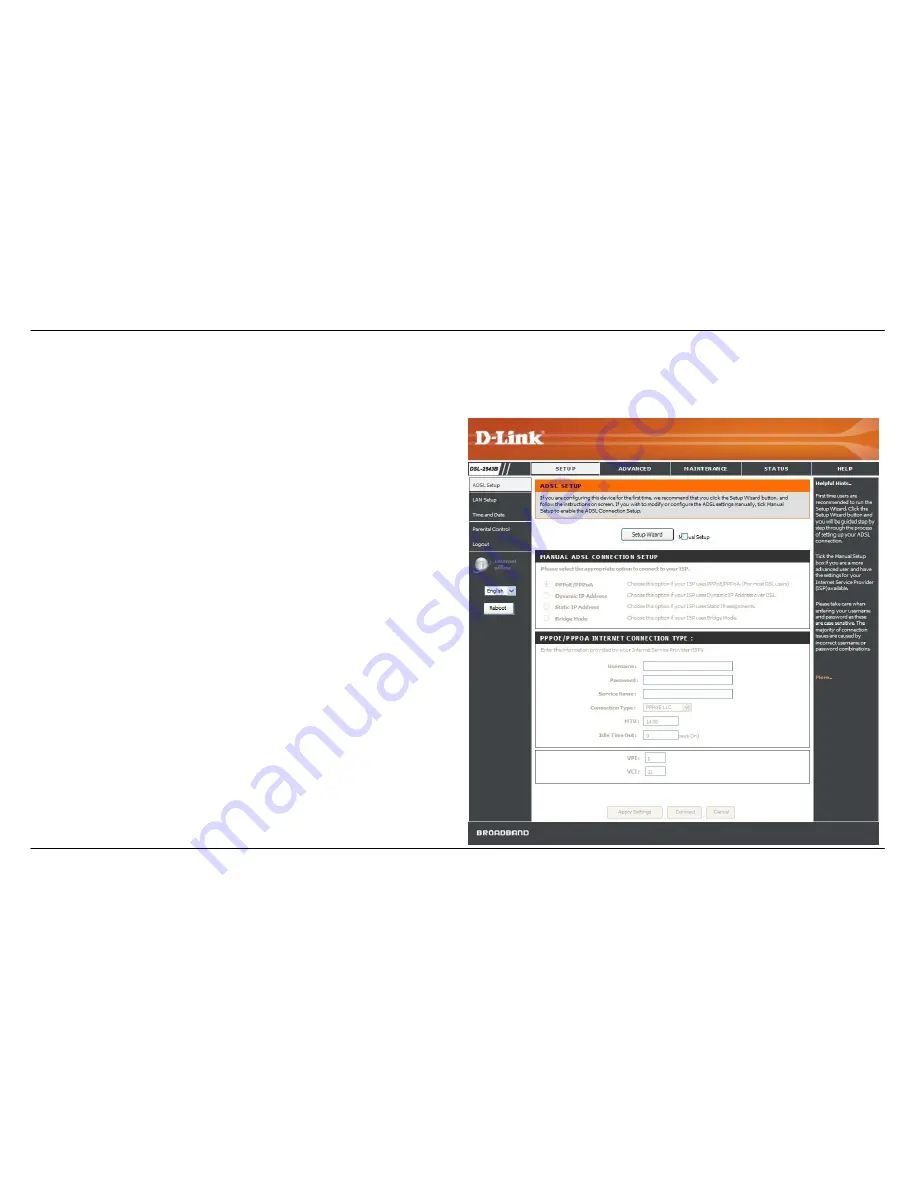
Section 3 – Configuration
D-Link DSL-2543B User Manual
15
Quick Setup
This chapter is concerned with using your computer to configure the WAN connection. The following chapter describes the various windows used to
configure and monitor the Router including how to change IP settings and DHCP server setup.
QUICK SETUP
Click the
Setup Wizard
link in the middle of the top of the window of the
Router’s opening page to launch a series of setup windows.
Alternatively, you can tick the Manual Setup check box and click the
desired setting option radio button in the middle of the window. The
manual ADSL connection setup is described later in this manual.
Summary of Contents for DSL-2543B
Page 1: ......






























