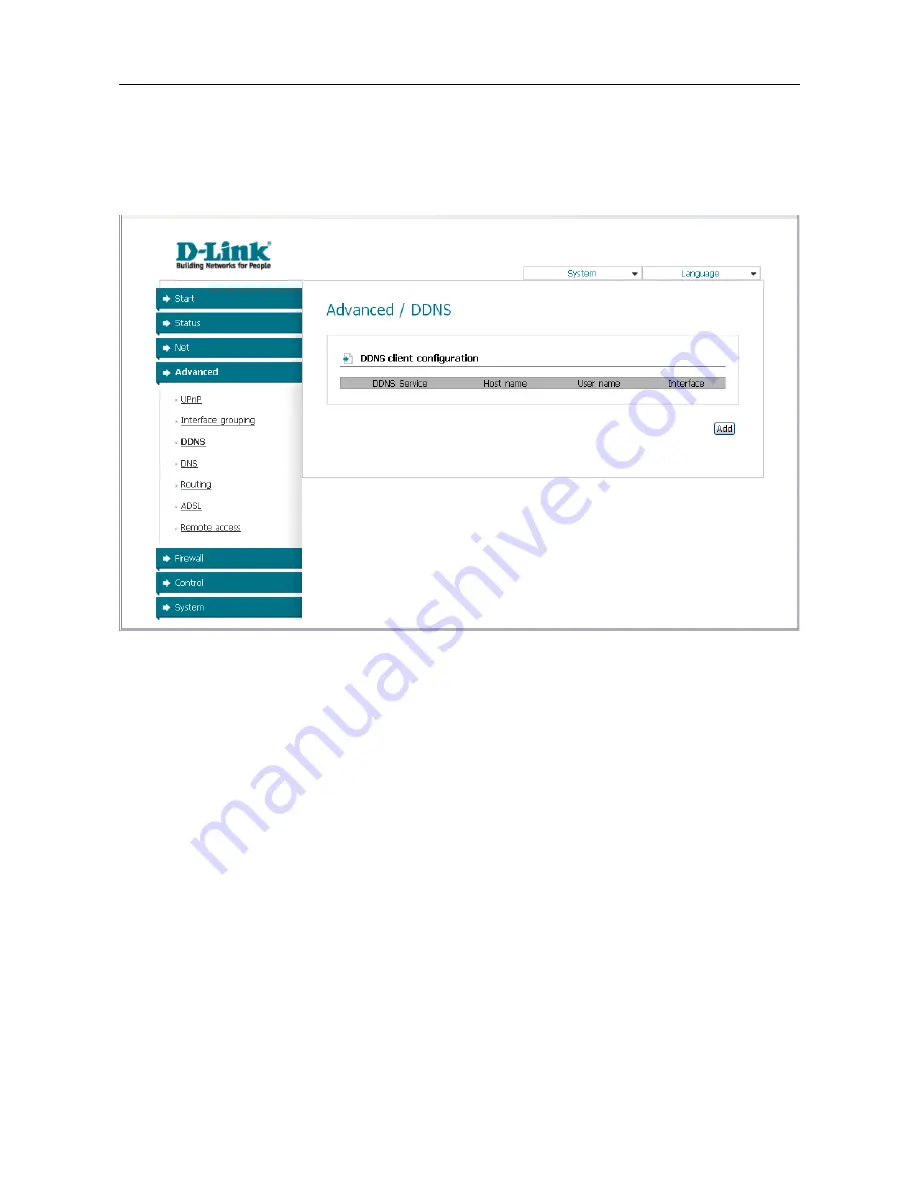
DSL-2520U
ADSL2/2+ Router with USB and Ethernet Ports
User Manual
Configuring via Web-based Interface
DDNS
On the
Advanced / DDNS
page, you can define parameters of the DDNS service, which allows
associating a domain name with dynamic IP addresses.
Figure 29. The
Advanced / DDNS
page.
To add a new DDNS service, click the
Add
button.
Page
40
of 67






























