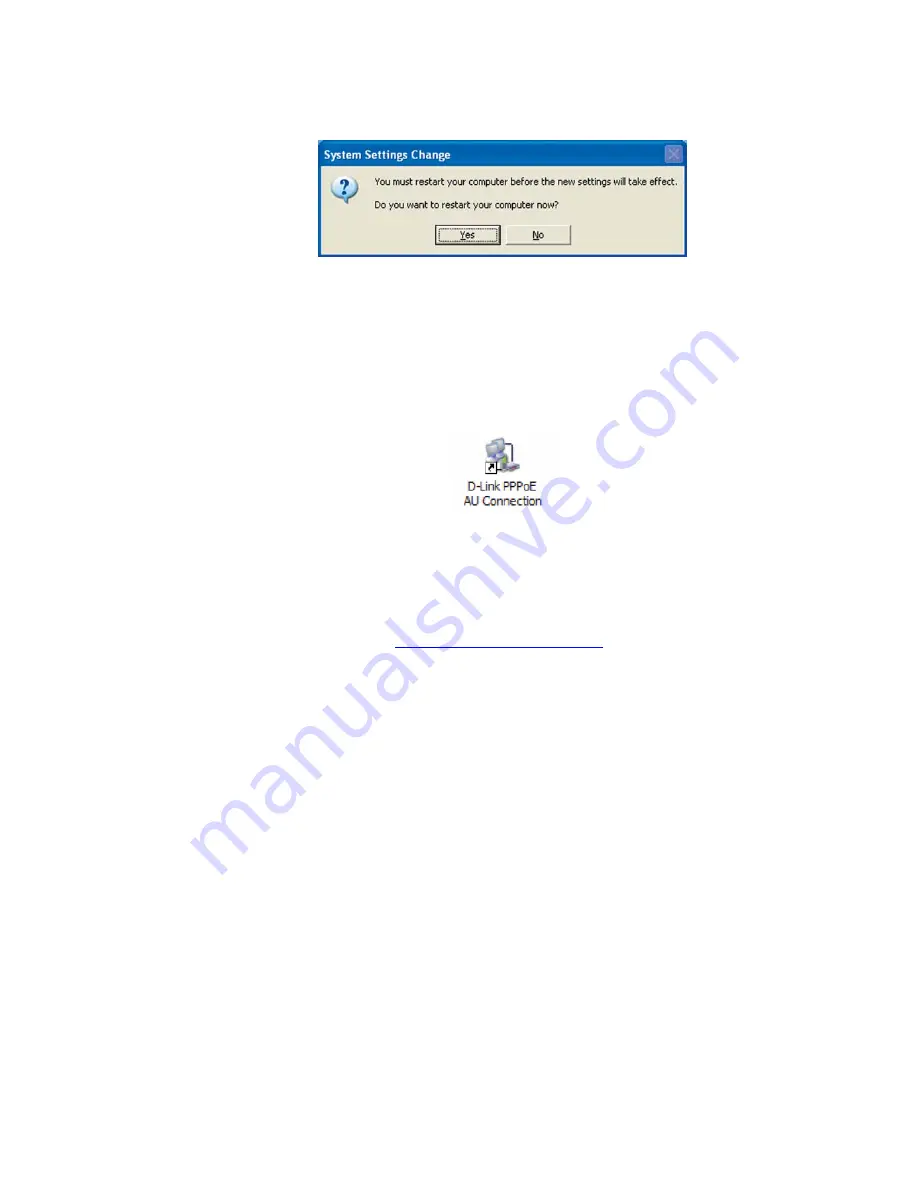
7
l. Click
Yes
to restart your computer
3. Authentication/log in Procedure
Please ensure that you have restarted your PC before proceeding with the
login procedures.
a.
On your desktop, a new icon will appear called
D-link PPPoE Au
Connection
. Double click this icon to open the
Connect DLink PPPoE AU
Connection
window.
b. Fill in the User name and Password fields
•
User name:
-
<TPGusername>
@L2TP.tpg.com.au for Fixed IP plans
OR
-
<TPGusername>
@PPP.tpg.com.au for Dynamic IP plans
(e.g.
)
•
Your Password by default is the same as your
<TPGusername>
however if you have changed your password since registration
time, please use your current TPG password
•
Tick
Save this user name and password for the following
users: Me only
c. Click on
Dial
to connect your ADSL connection








