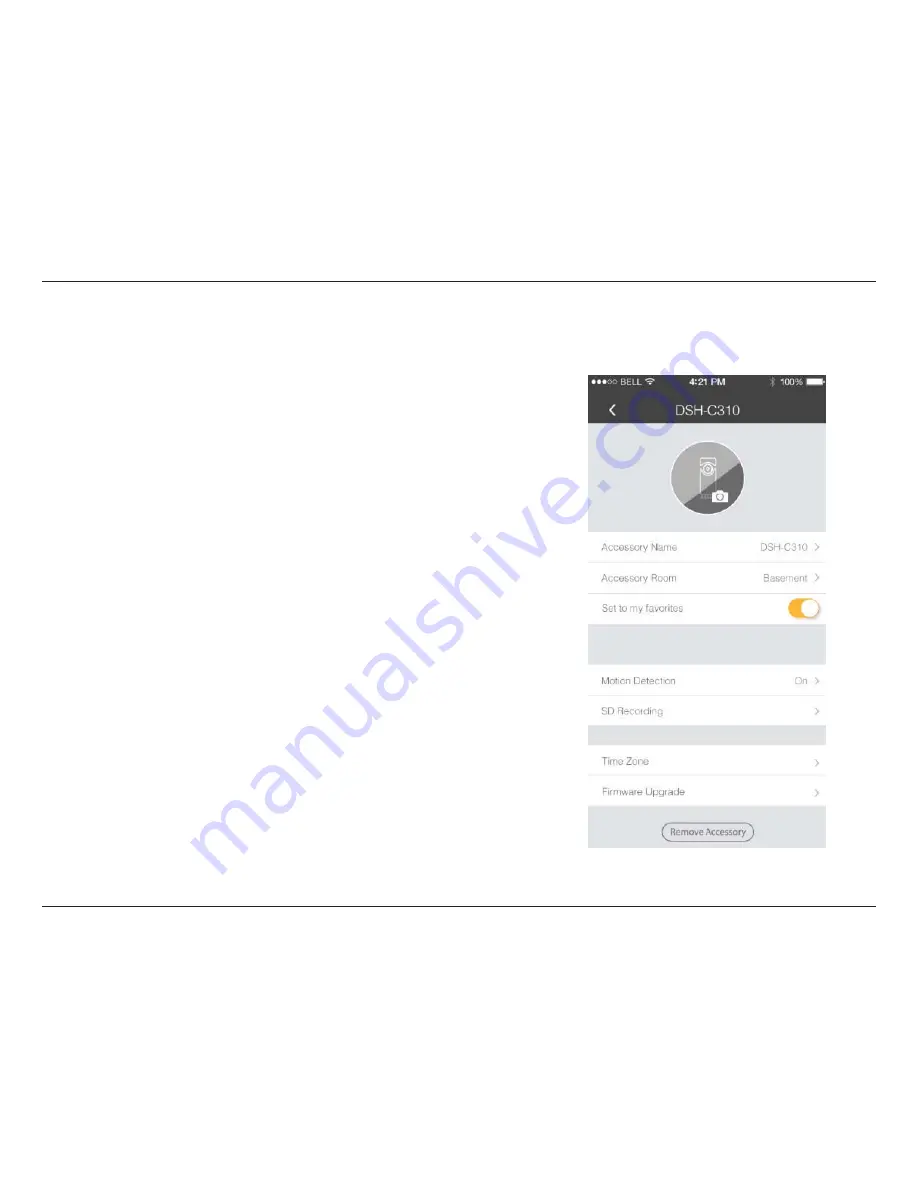
9
D-Link DSH-C310 User Manual
Section 3: Settings
Settings
To view your camera's settings, open the Omna app, go to the
Settings
menu, tap
Accessory
, then select your camera from the list.
Camera Image:
Accessory
Name:
Accessory
Room:
Set to my
favorites:
Motion
Detection:
SD Recording:
Time Zone:
Firmware
Upgrade:
Remove
Accessory:
You can tap on the camera icon to change the image used to identify your
camera.
Tap this to change the name used to identify your camera.
Tap this to change which room the camera is assigned to.
Tap this to mark this camera as a favorite for quick access to it.
Tap this to open the motion detection page, where you can enable
motion detection, define what areas to monitor, set the motion detection
sensitivity, and set the motion retrigger delay.
Tap this to open the SD settings page, where you can enable SD card
recording and format an inserted microSD card.
Tap this to set the time zone of the camera. This will help to ensure that the
correct time is used when marking recordings.
Tap this to go to the firmware upgrade page, where you can check for new
firmware and upgrade to a newer version if available.
Tap this to remove the camera from your account.












