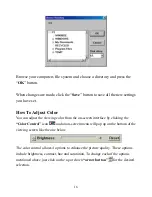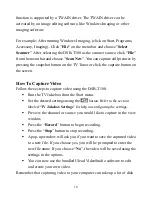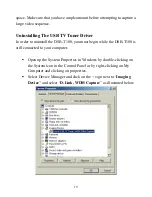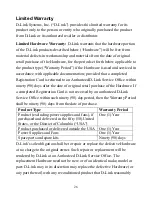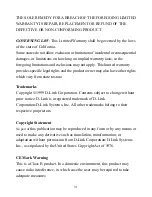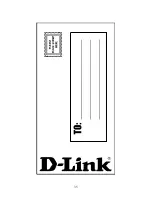RMA number must be prominently marked on the outside of the package.
The packaged product shall be insured and shipped to D-Link, 53 Discovery
Drive, Irvine CA 92618, with all shipping costs prepaid. D-Link may reject
or return any product that is not packaged and shipped in strict compliance
with the foregoing requirements, or for which an RMA number is not visible
from the outside of the package. The product owner agrees to pay D-Link’s
reasonable handling and return shipping charges for any product that is not
packaged and shipped in accordance with the foregoing requirements, or
that is determined by D-Link not to be defective or non-conforming.
What Is Not Covered:
This limited warranty provided by D-Link does not cover:
Products that have been subjected to abuse, accident, alteration,
modification, tampering, negligence, misuse, faulty installation, lack of
reasonable care, repair or service in any way that is not contemplated in the
documentation for the product, or if the model or serial number has been
altered, tampered with, defaced or removed;
Initial installation, installation and removal of the product for repair, and
shipping costs;
Operational adjustments covered in the operating manual for the product,
and normal maintenance;
Damage that occurs in shipment, due to act of God, failures due to power
surge, and cosmetic damage; and
Any hardware, software, firmware or other products or services provided by
anyone other than D-Link.
Disclaimer of Other Warranties:
EXCEPT FOR THE LIMITED
29
Summary of Contents for DSB-T100
Page 1: ...D Link DSB T100 USB TV Tuner Capture User s Manual Rev 11022000 ...
Page 12: ...12 ...
Page 35: ...35 ...
Page 36: ...M20010301 36 ...