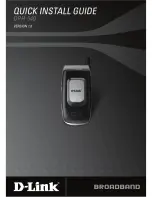5
DPH-540 Quick Installation Guide
It is required to set a password for the default profile. After the profile’s
password is set, you need to input the configured password to enter the
profile menu.
Setting Up Your Phone
1. Press
Menu
, scroll to
Profile
by pressing the direction pad and
then press
OK
.
2. When setting up the phone for the first time, it will prompt you by
saying,
No Password! Please Create a New Password
. Press
OK
,
set a password, then press
OK
.
3. Select
Network Profile
and then press
OK
. The first available
profile will be labeled
Default
. You have 6 profiles to choose from.
4. Highlight a profile and press
Option
.
5. Select
Rename
and press
Select
. Rename the profile then press
OK
.
6. Select
Edit
then press
Select
. Select
Wireless Setting
and
then press
Select
.
7. Select
ESSID
and then press
Select
.
8. Select
Site Survey
and then press
Select
.
9. Select a wireless network you want to connect to and then press
Set
.
The SSID that you set is now configured for the profile you created.
10. If the network you are connecting to requires encryption, press
Back
, select
Security
, and then press
Select
.
11. Select the type of encryption and then press
Set
.
12. Select the type or level of security and press
Set
.
To turn on your phone, press and hold the power key.
Summary of Contents for DPH-540
Page 1: ......