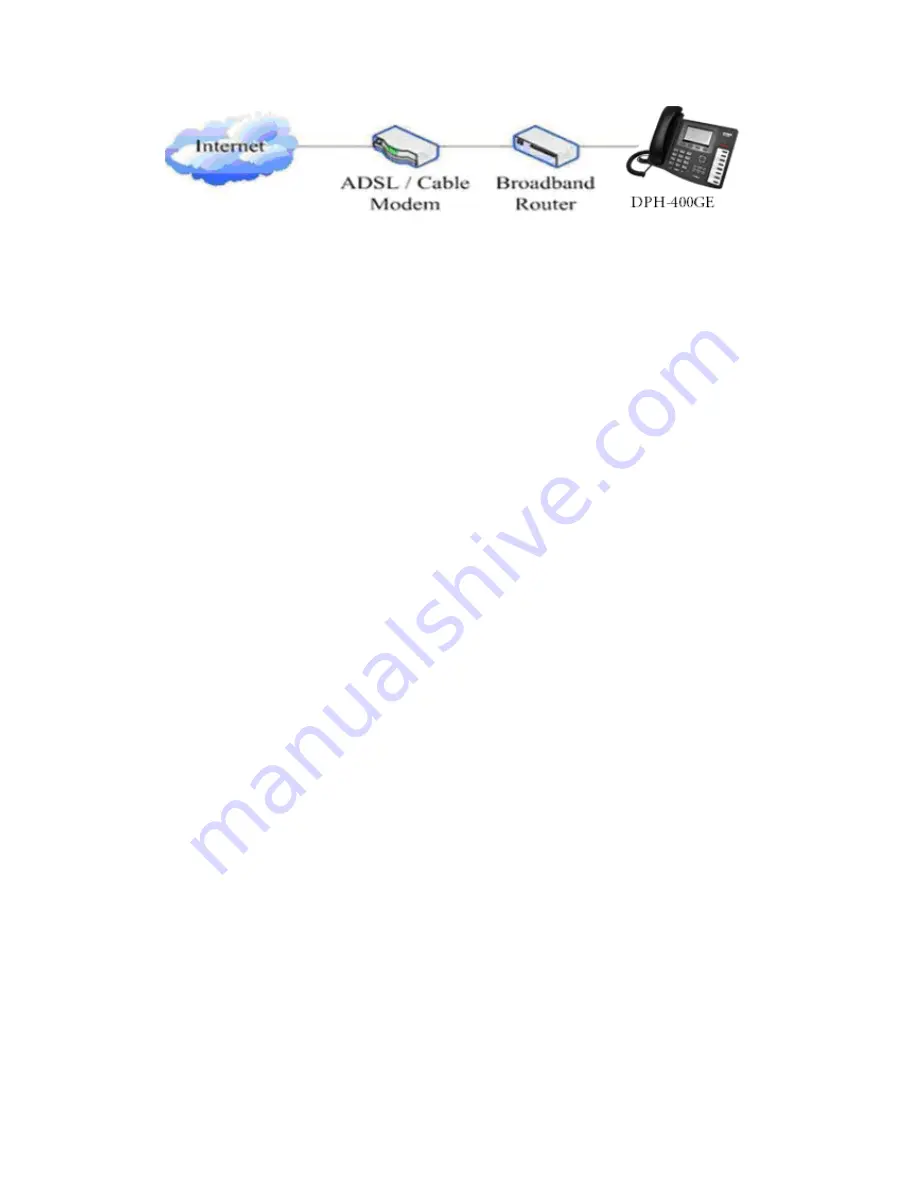
Step 2: Connect the handset to the handset port by the handset cable in the
package.
Step 3: connect the power supply plug to the DC 5V adapter port on the back
of the phone. Use the power cable to connect the power supply to a standard
power outlet in your workspace.
If your LCD screen displays different information from the above, you need
refer to the next section “Initial setting” to set your network online mode.
If your VoIP phone registers into corporate IP telephony Server, your phone is
ready to use.
2.1.2
Power adaptor connection
Make sure that the power you use is comply with the parameters of power
adaptor.
1.
Plug power adaptor to power socket.
2.
Plug power adaptor‟s DC output to the DC5V port of
DPH-400G/DPH-400GE to start up.
3.
There will be displayed black line and “initializing... wait logon...” on the
screen. After finishing startup, phone will show greeting, current date and time
and so forth.
4.
If phone has registered to the server, you can place or answer calls.
2.2 Basic Initialization
DPH-400G/DPH-400GE is provided with a plenty of functions and parameters
for configuration. User needs some network and VoIP knowledge so that user
could understand the meanings of parameters. In order to make user use the
phone more easily and convenient, there are basic configurations introduced
which is mandatory to ensure phone calls.
2.2.1
Network settings
Make sure that network is connected already before setting network of phone.
DPH-400G/DPH-400GE uses DHCP to get WAN IP configurations, so phone
could access to network as long as there is DHCP server in it. If there is no
Summary of Contents for DPH-400G
Page 1: ......
Page 11: ...Off Power off ...
Page 24: ...Notice Detailed feature see 8 3 4 7 ...
Page 46: ......




























