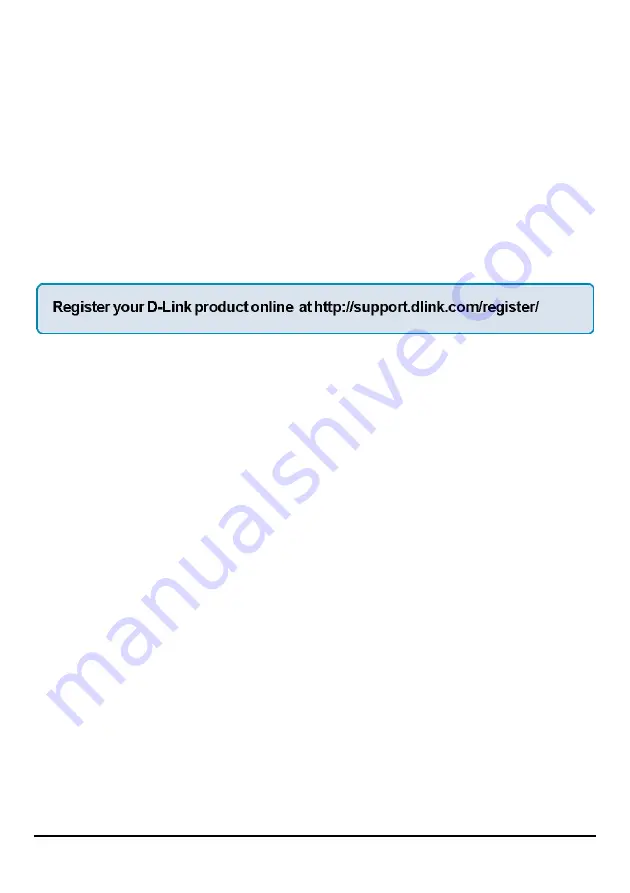
144
FCC Caution
: Any changes or modifications not expressly approved by the party responsible for
compliance could void the user‘s authority to operate this equipment.
This device complies with Part 15 of the FCC Rules. Operation is subject to the following two conditions:
(1) This device may not cause harmful interference, and (2) this device must accept any interference
received, including interference that may cause undesired operation.
IMPORTANT NOTE:
FCC Radiation Exposure Statement:
This equipment complies with FCC radiation exposure limits set forth for an uncontrolled environment.
This equipment should be installed and operated with a minimum distance of about 8 inches (20 cm)
between the radiator and your body.
This transmitter must not be co-located or operated in conjunction with any other antenna or transmitter.
Summary of Contents for DP 301U
Page 1: ...1 D Link DP 301U Fast Ethernet Print Server Manual Rev 03 November 2007 ...
Page 12: ...8 USB LED Faulty Component 1 long 18 short USB error 1 long 19 short PCI error ...
Page 52: ...48 ...
Page 55: ...51 Reboot If you want to reset the print server you may just click the Reboot for restarting ...
Page 56: ...52 Refresh Printer Status Click Printer to refresh printer status ...
Page 57: ...53 TCP IP Printing for Windows Vista Go to Start Control Panel Printers ...
Page 58: ...54 Click Add a printer Select the first option Add a local printer and then click Next ...
Page 60: ...56 ...
Page 62: ...58 ...
Page 63: ...59 ...
Page 65: ...61 Click Next ...
Page 66: ...62 After clicked Print a test page a small dialogue box will show up as below Click Close ...
Page 67: ...63 Click Finish The printer is now ready for printing with Windows Vista on your network ...
Page 71: ...67 Select Custom and click Settings ...
Page 73: ...69 ...
Page 74: ...70 Click Next ...
Page 75: ...71 Click Finish ...
Page 78: ...74 Click Finish The printer is now ready for printing with Windows XP on your network ...
Page 80: ...76 Select the first option Local printer attached to this computer and click Next ...
Page 82: ...78 Click Next ...
Page 84: ...80 Select Custom and click Settings ...
Page 86: ...82 ...
Page 87: ...83 Click Next Click Finish ...
Page 90: ...86 Select Yes to print a test page click Next ...
Page 91: ...87 Click Finish The printer is now ready for printing with Windows 2000 on your network ...
Page 93: ...89 Highlight Client and click Add At this window click Have Disk ...
Page 97: ...93 ...
Page 99: ...95 Click OK Windows will ask for a restart Click Yes ...
Page 116: ...112 8 Select the printer model ...
Page 131: ...127 When the Installable Options pop up window shows up as below click Continue button ...
Page 144: ...140 Contacting Technical Support ...




















