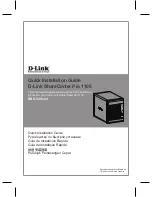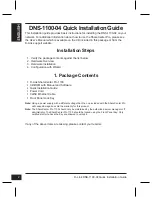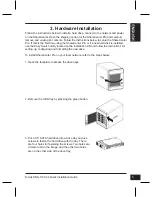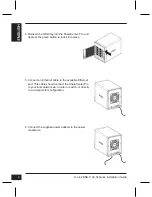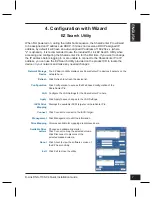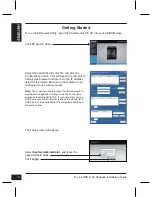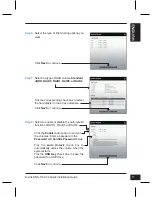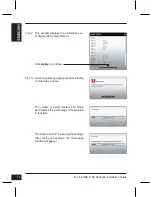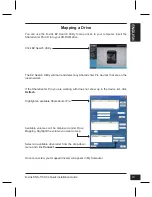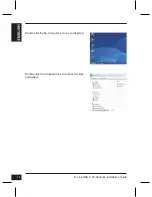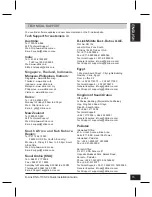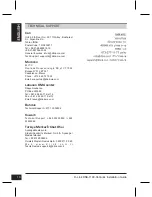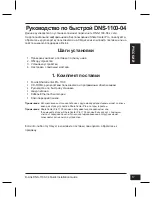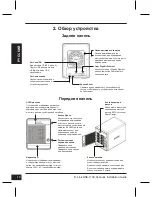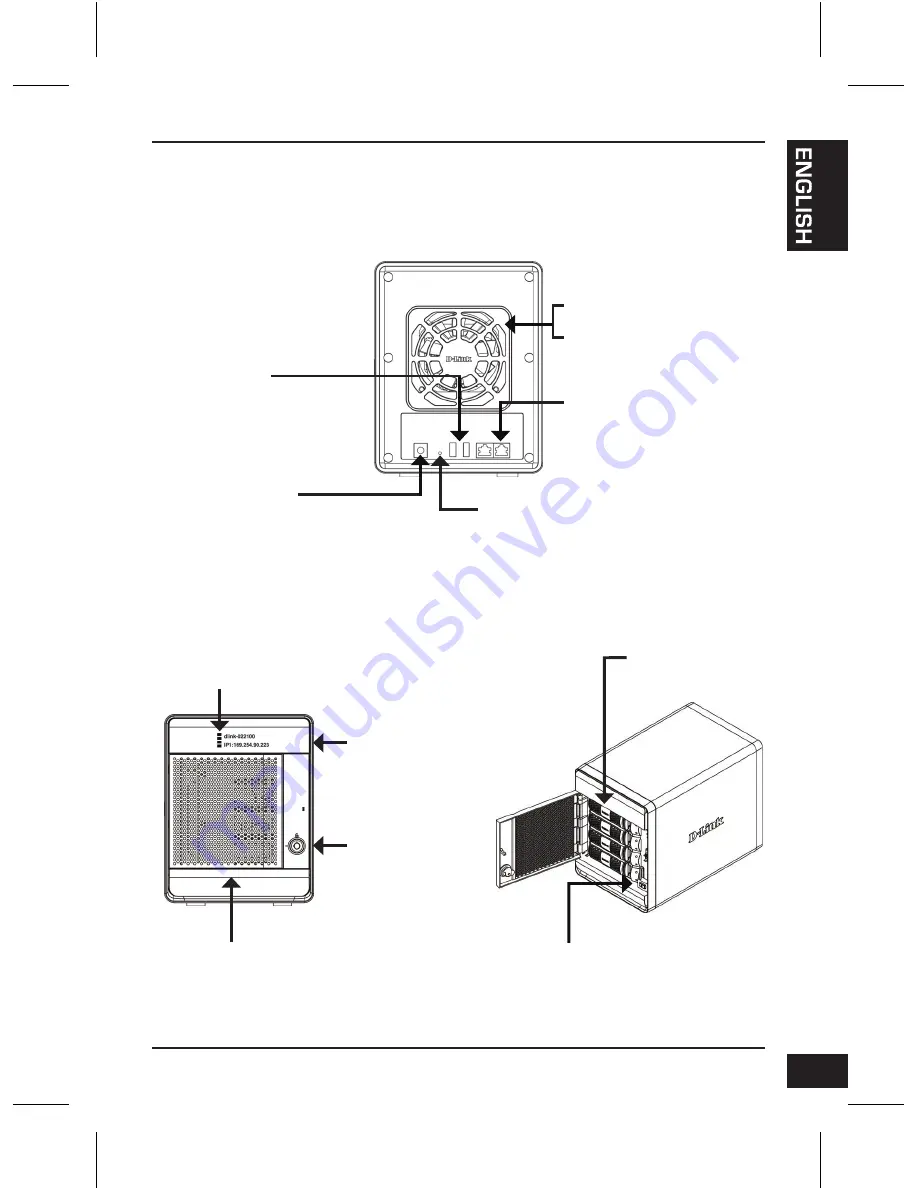
D-Link DNS-1100-04 Quick Installation Guide
3
2. Hardware Overview
Next Button
Use this button to display
the System Information,
HD Volume Information,
and Error Messages on
the OLED.
Press the button once
to alternate between the
different Status screens.
OLED Screen
This screen displays detailed
information about the following:
System Information, HD Volume
Information and Error Messages
Rear Panel
Front Panel
Front Panel Lock
Turn key to up
position to unlock.
Turn key to left
position to lock.
Drive Trays
Use the screws to fasten
the SATA hard drives with
the trays and insert to the
ShareCenter.
Cooling Fan
The cooling fan is used to cool the
hard drives and feature speed control.
USB Connector
Two USB 2.0 (Type A) connectors.
The USB Host ports are for Printers,
USB memory disks or USB UPS
monitoring.
Reset Button
Press this button for more than 5 seconds to reset
the unit to factory defaults.
Power Receptacle
Connect the supplied power
cord to the receptacle.
Gigabit Ethernet Port
Use the Gigabit Ethernet Port to
connect the ShareCenter Pro to the
local network.
LED Indicators
This screen displays information
about the following: Hard Drive
Status (Green=operational), LAN
1 & 2 Status (Blue=operational)
Power Button
Use this button to switch the device on or off.
To switch on the device press the button once.
To switch off the device hold the button down
for 5 seconds.