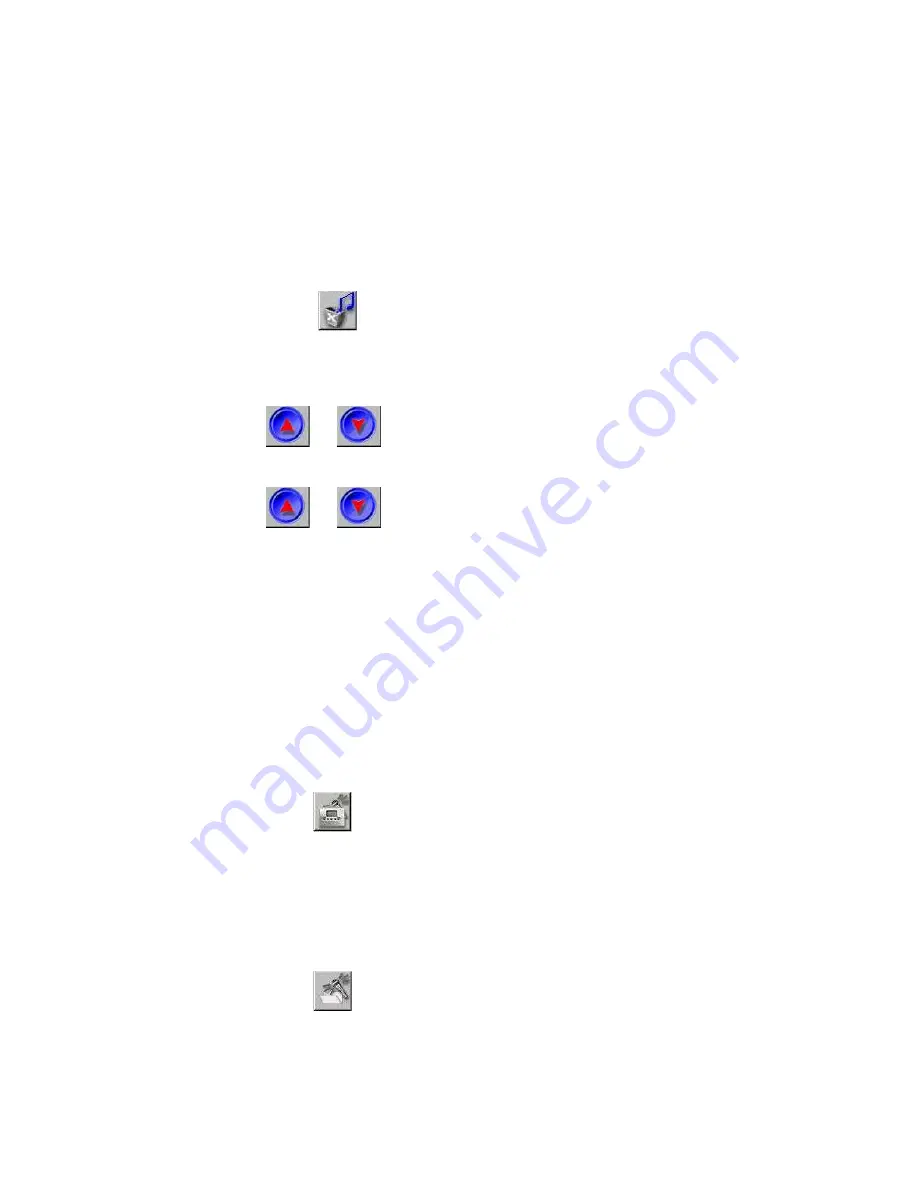
11
4. The progress window appears. Once the file exists on the DMP-
120, please rename the file to continue downloading or exit to
cancel.
•
Delete MP3 Files
Follow these steps to delete MP3 files:
1. Select files to be deleted.
2. Please click
icon to erase files.
•
MP3 Files Index
Follow these steps to use the MP3 index.
1. Click
or
to move file up one track in the list.
2. Select the desired file from the window.
3. Click
or
to move file down one track.
4. All files are re-indexed.
Managing Voice Files
•
Download DVR Files
Follow these steps to download DVR files from PC to the DMP-120:
1. From Main Screen, please select the "DVR" tab and the memory
of the DMP-120.
2. Search for and select the target folder. Select the target files from
the right window on Main Screen.
3. Please click
icon to download files to the DMP-120.
4. The progress window appears.
•
Uploading DVR Files
Follow these steps to save DVR files to PC:
1. Select the desired files from the Player.
2. Please click
icon to upload files to your PC.
Summary of Contents for DMP-120
Page 1: ...DMP 120 64MB MP3 Player Recorder User s Manual Rev 01 Sep 2000 ...
Page 8: ......
Page 29: ......











































