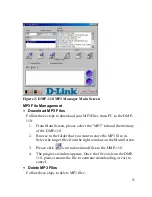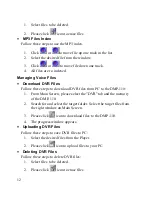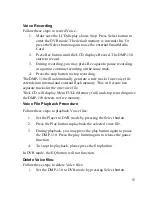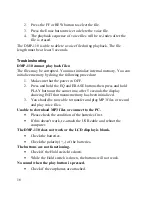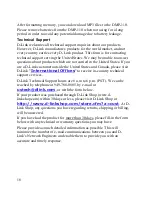3
System Requirements
Your computer must meet the following requirements in order to use the
DMP-110:
•
Pentium 90MHz or faster
•
40MB hard disk space
•
16MB RAM or higher
•
Windows 98 or higher
•
CD-ROM drive
•
1 available USB port (USB Ver. 1.x)
Connecting to PC
To download MP3 files from PC to DMP-110, the DMP-110 must be
connected to the PC's USB port.
1.Turn on the DMP-110 and plug the provided USB cable into the data
port of the DMP-110.
2. Connect the USB cable provided to the USB port of your PC.
3. Power the DMP-110 off by disconnecting it from your PC.
Caution:
•
Always power on your DMP-110 before connecting the USB
cable.
•
Please do not remove the SmartMedia Card when the DMP-110
is running.
•
Do not remove the USB cable during download. If USB cable is
removed during download, MP3 files may be deleted or
corrupted.
MP3 Manager Installation and Use
The Installation CD includes:
•
MP3 Manager to download MP3 files from your P C to the
Player.
•
MusicMatch or Xing AudioCatalyst software to create and play
MP3 files on your PC.
Summary of Contents for DMP-110 - 32 MB Digital Player
Page 1: ...DMP 110 32MB MP3 Player Recorder User s Manual Rev 01 Sep 2000 ...
Page 26: ......
Page 29: ......