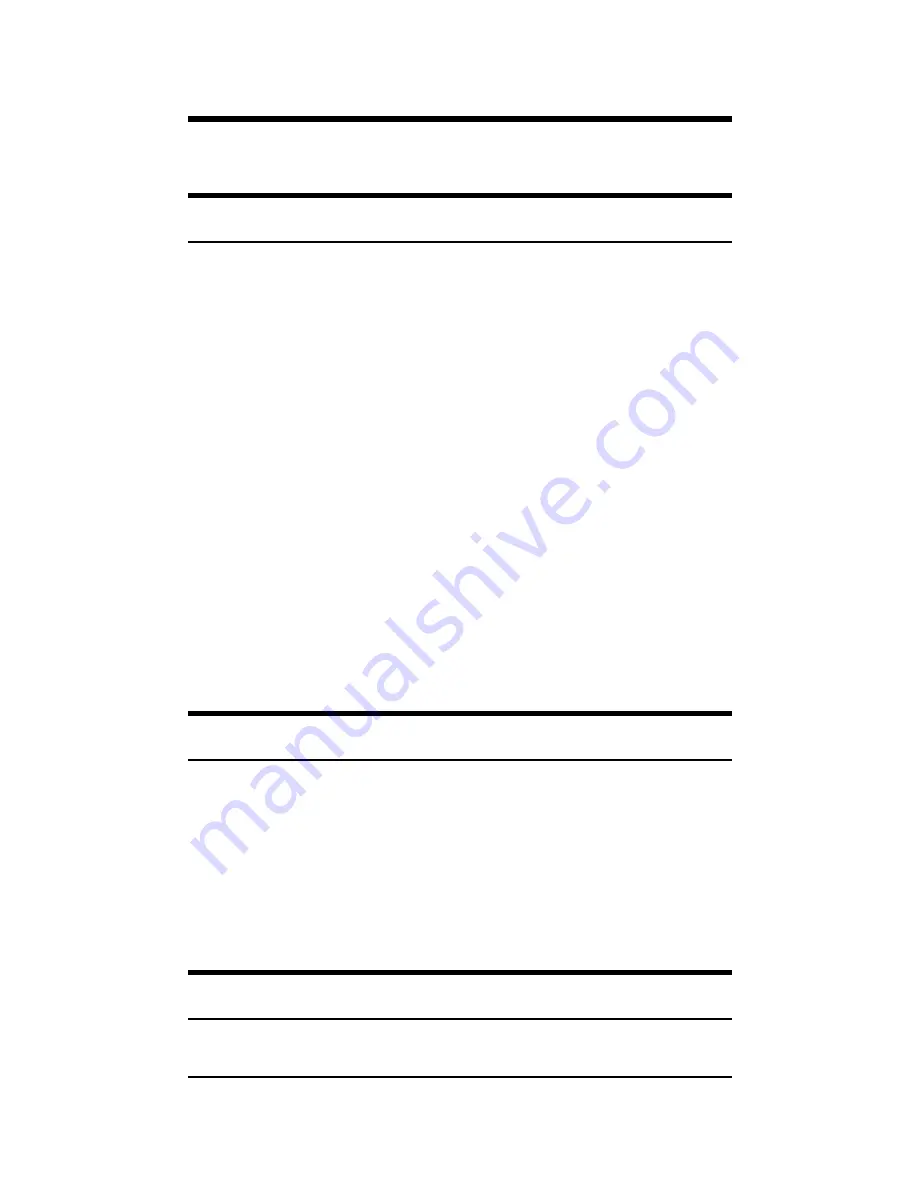
4
I
NSTALLATION
This chapter gives step-by-step installation instructions for
the Converter.
Selecting a Site for the Equipment
As with any electric device, you should place the equipment
where it will not be subjected to extreme temperatures,
humidity, or electromagnetic interference. Specifically, the
site you select should meet the following requirements:
1.
The ambient temperature should be between 32 and
104 degrees Fahrenheit (0 to 40 degrees Celsius).
2.
The relative humidity should be less than 90 percent,
non-condensing.
3.
Surrounding electrical devices should not exceed the
electromagnetic field (RFC) standards for IEC 801-3,
Level 2 (3V/M) field strength.
4.
Make sure that the equipment receives adequate
ventilation. Do not block the ventilation holes on each
side of the switch or the fan exhaust port on the side or
rear of the equipment.
5.
The power outlet should be within 1.8 meters of the
switch.
Connecting to Power
1.
This Converter is a plug-and-play device.
2.
Connect the supplied AC to DC power adaptor with a
power voltage of 7.5Vdc/1.5Amp to the DC-Jack on
the converter, and then attach the plug into a standard
AC outlet.
Sliding Switch
There is a sliding switch for duplex mode setting for fiber






























