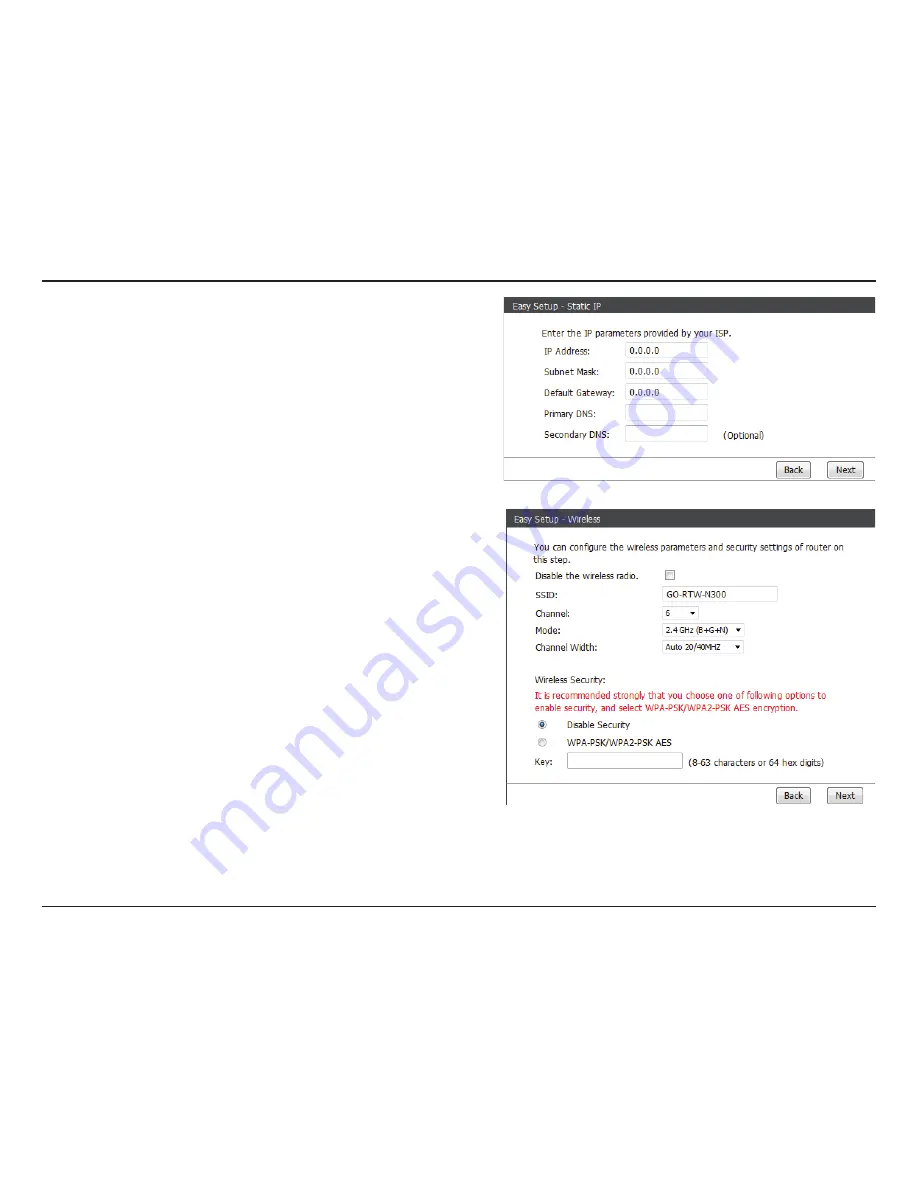
18
D-Link GO-RTW-N300 User Manual
Section 2 - Setting Up With a Web Browser - Router Mode
You can also configure the wireless network and security settings.
If you prefer not to, click
Disable the wireless radio
.
Click
Next
to continue.
If you selected Static IP, enter your IP address, subnet mask, default
gateway, primary DNS, and secondary DNS, and click
Next
to
continue.
Enter the SSID name.
Use the dropdown menu to select the wireless channel.
Use the dropdown menu to specify the wireless mode.
Use the dropdown menu to select the channel bandwidth.
If you selected the 802.11n,
802.11 b/g,
or
802.11 b/g/n
wireless modes, the available options are
20 MHz
and
20/40MHz
. For the others, 20MHz is the only option.
You can also choose to not use wireless security by
selecting this
,
but this is not recommended.
If you select this, enter a passkey in the box that appears.
SSID:
Channel:
Mode:
Channel Width:
Disable
Security:
WPA/WPA2-
Personal:






























