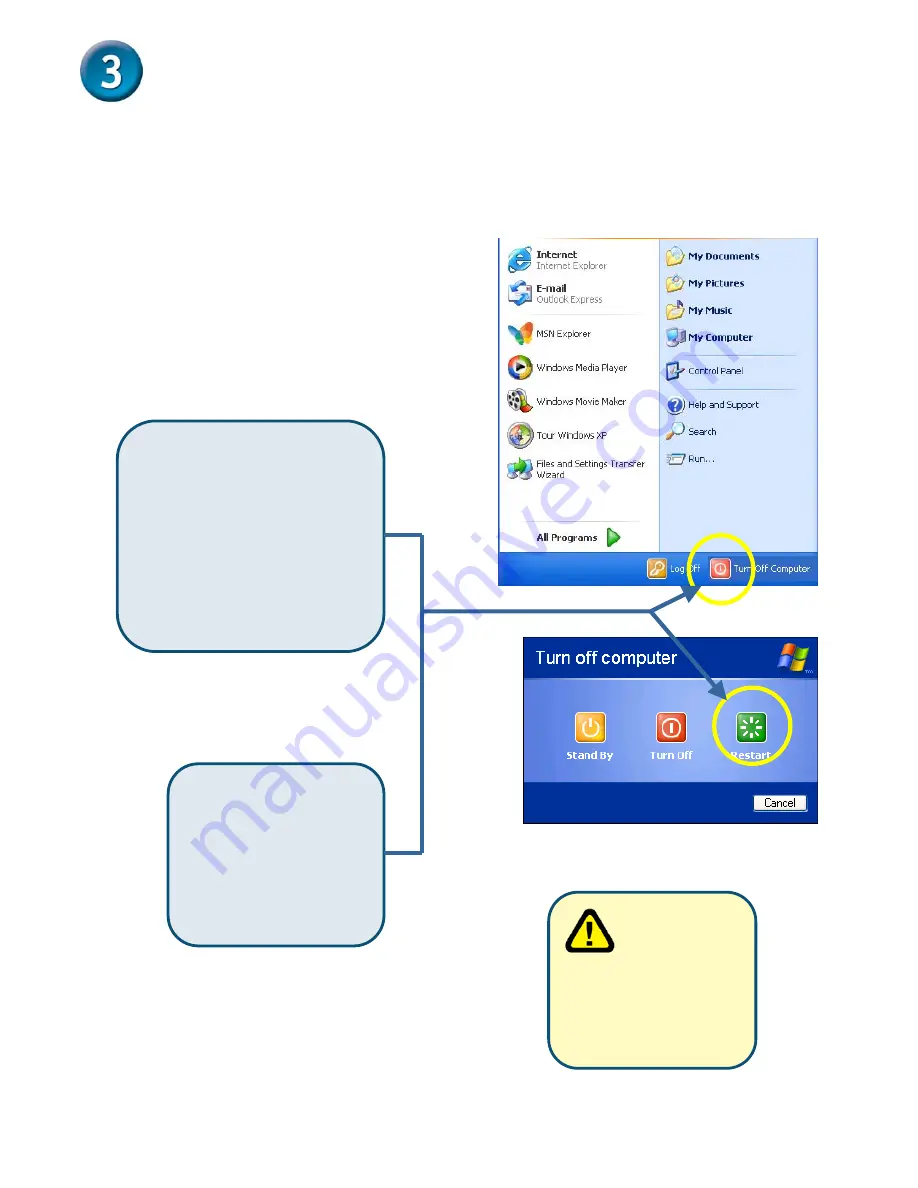
Configure PC on Your Ethernet
After DLB-1200 installation, for each PC, the following items may need to be configured:
TCP/IP Network Setting
Internet Access Configuration
A
、
TCP/IP Network Setting
Reboot other PCs. For all
non-Server version of Window,
the default TCP/IP setting is to
act as a DHCP client. In
Windows, this called Obtain an
IP address automatically.
If administrator's PC uses the default
Windows 95/98/ME/2000/XP setting,
no changes need to be made. Please
restart or reboot the PC. Then
DLB-1200 will act as a DHCP Server,
automatically providing a suitable IP
Address (and related information) to
each PC.
If using fixed IP
Address on your
LAN, or you want
to check your TCP/IP setting,
refer to
Appendix - Windows
TCP/IP Setup
.



























