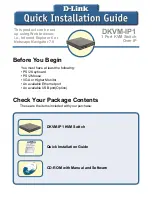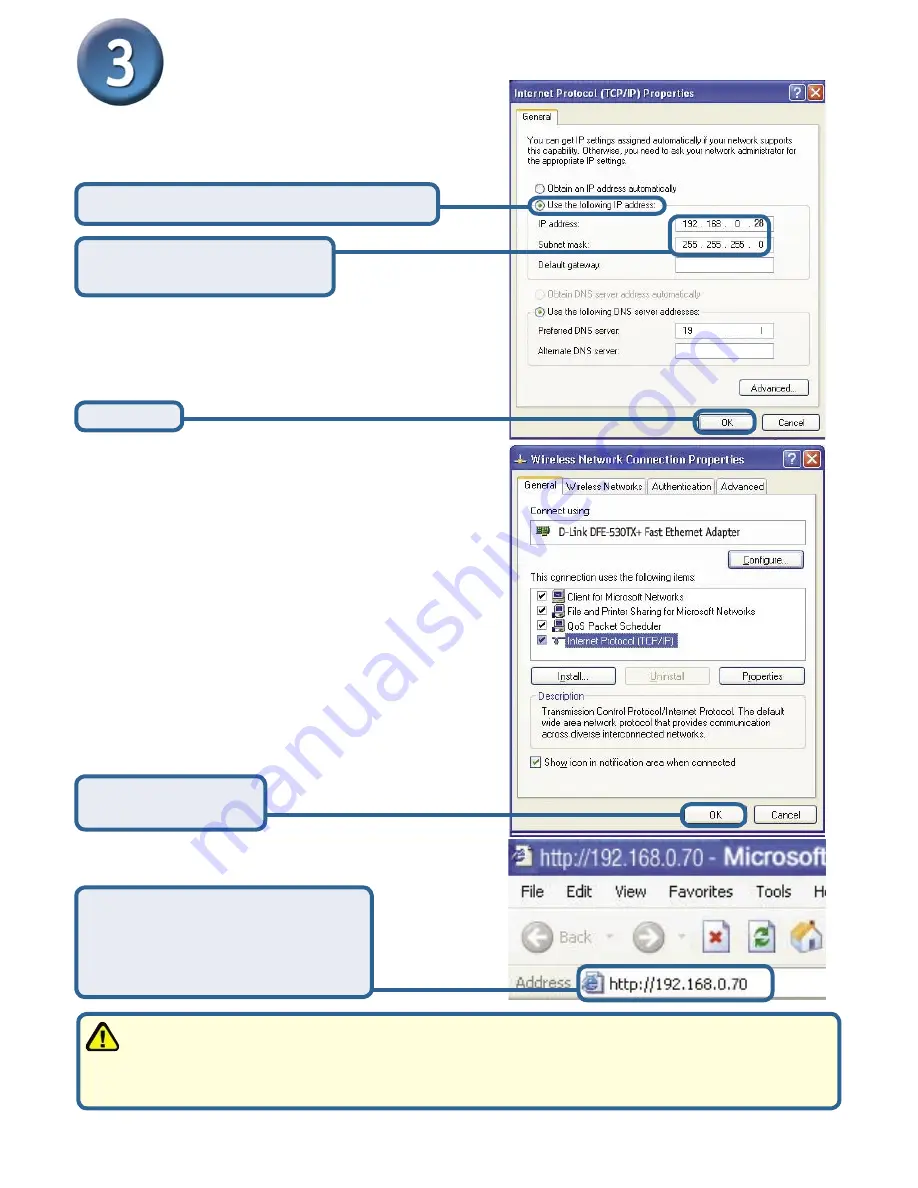
8
Configuring the DKVM-IP1
Input a static IP address in the same
range as the DKVM-IP1(192.168.0.xx)
Open your Web browser
and
type
http://192.168.0.70
into the
URL address box. Then press
the
Enter
or
Return
key.
Click
OK
to apply
the new settings
Click
OK
Select
Use the following IP address
IP address:
192.168.0.28
Subnet mask:
255.255.255.0
Note : 1. If you connect this DKVM-IP1 directly to a PC, you will need a cross-over
Ethernet cable.
2.If you plug the DKVM-IP1 to a Hub or Router, you will be able to use the cable included with
your DKVM-IP1
This installation and configuration of the DKVM-IP1 is now complete.