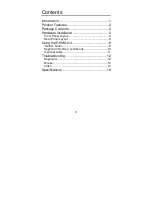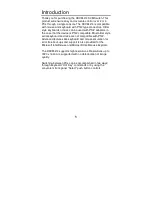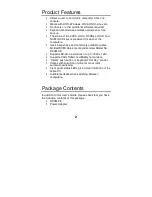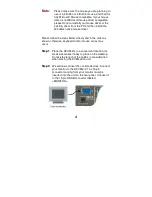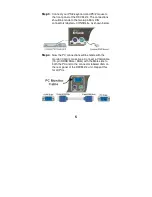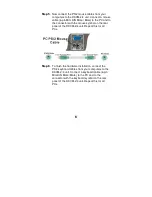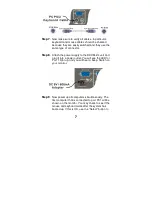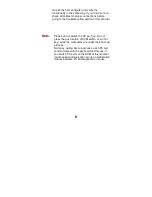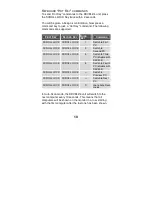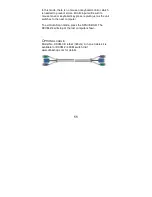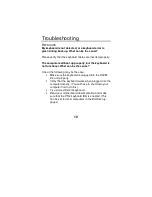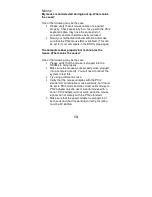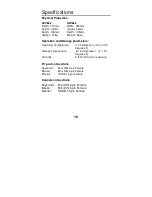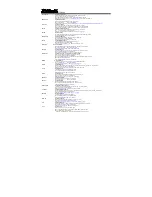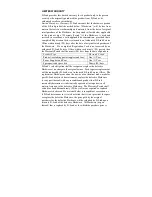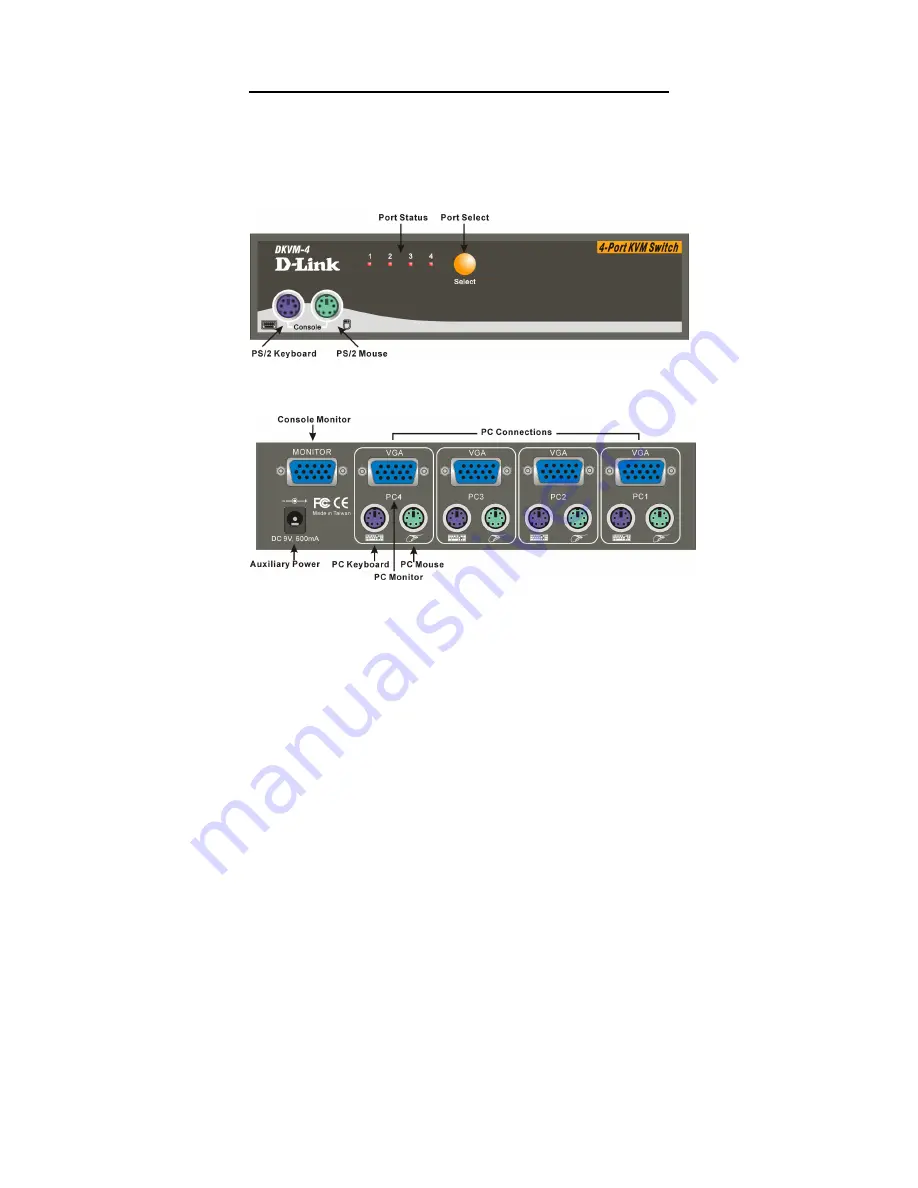
3
Hardware Installation
This section will explain how to connect the console and the
computers to the D-Link KVM switch unit. First the layout of
front and rear panel will be shown.
F
RONT
P
ANEL
L
AYOUT
R
EAR
P
ANEL
L
AYOUT
Before you start connecting your computers and console
devices to the DKVM-2/4, please make sure that everything
is powered off.
Summary of Contents for DKVM-2/4
Page 1: ...DKVM 2 4 2 4 Port Keyboard Video and Mouse Switch User s Manual Rev 1 2 ...
Page 27: ......
Page 28: ......