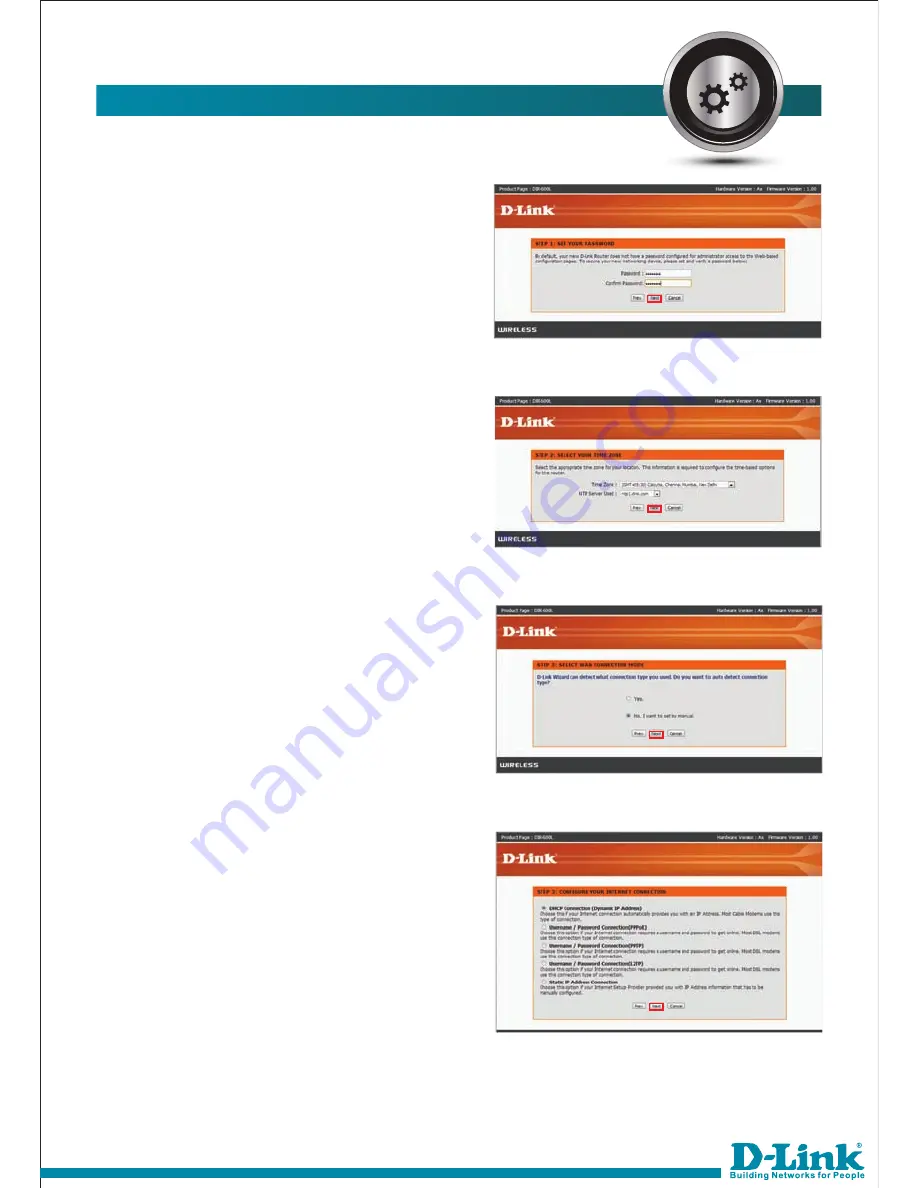
HOW TO CONFIGURE THE INTERNET:-
2) Assign the password for the device
as shown below, click
next
.
3) Select the Indian Time zone and the
NTP server as shown below, click
next
.
4) It will prompt to select the WAN
connection mode, Auto and manual.
If you select auto it will automatically
detect the WAN connection type, we
will show you the manual. Click
Next
.
5) Select the type of connection
provided by ISP and click
next
. We
have selected the DHCP connection
(Dynamic IP address).













