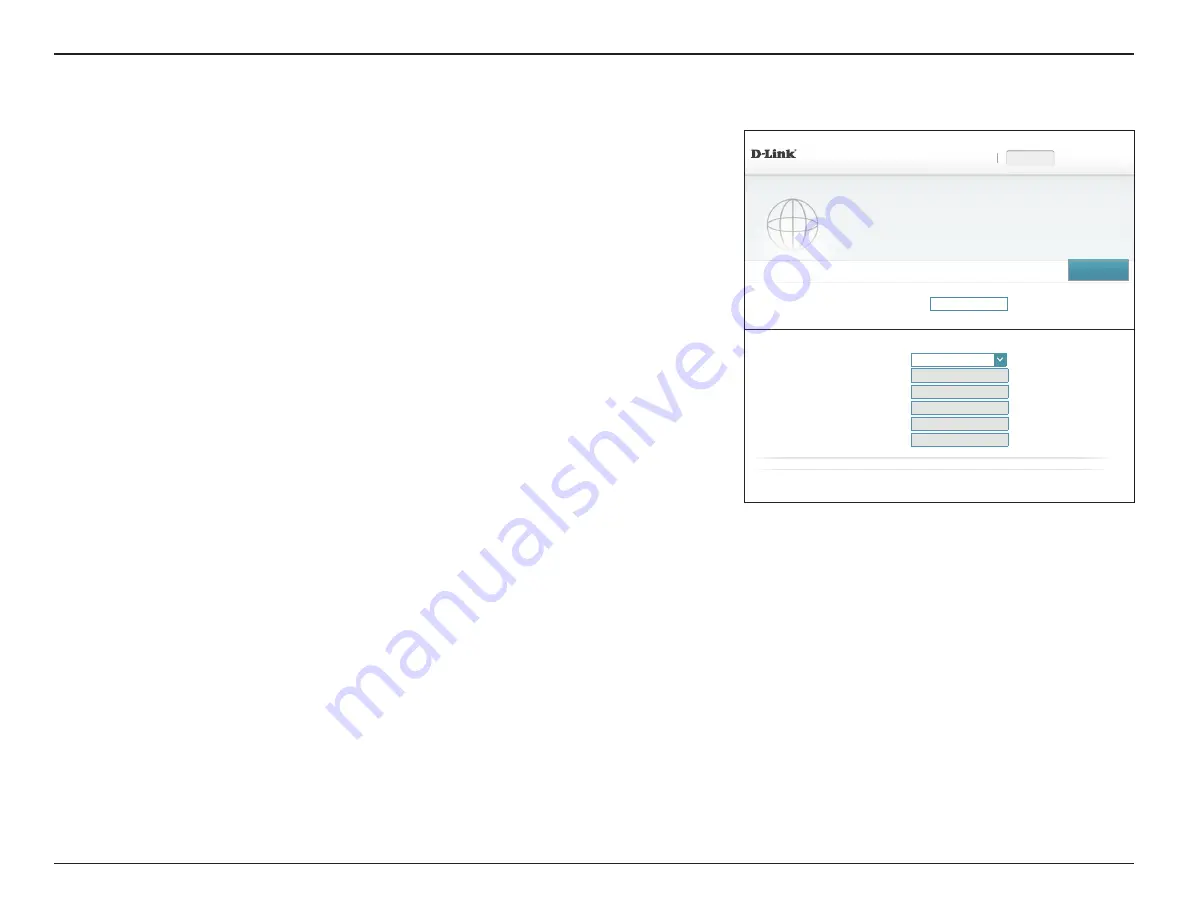
110
D-Link DIR-895L User Manual
Section 4 - Configuration - Extender Mode
Advanced Settings - IPv4 Device Management Interface
My LAN
Connection is:
Select your device IP assignment type, either
Dynamic IP (DHCP)
or
Static IP
. If you select DHCP there is no further configuration.
If you select
Static IP
, configure the following IP information.
IP Address:
Enter an IP address on the same subnet as your uplink router.
Subnet Mask:
Enter the subnet mask used by your uplink router.
Default Gateway:
Enter the IP address of your uplink router.
Primary DNS
Server:
Enter the IP address of your preferred primary DNS server, usually the
IP address of your uplink router.
Secondary DNS
Server:
Enter the IP address of your preferred secondary DNS server, usually
the IP address of your uplink router.
Click
Save
when you are done.
Network Settings
Management
Link:
The default address to access the router’s configuration is
http://dlinkrouter.local./
Here, you can replace
dlinkrouter
with a
name of your choice.
Network
DIR-895L HW:A1
FW:1.12
Settings >> Network
Save
Network
Use this section to configure the network settings for your device. You can enter a name for your device in
the management link field, and use the link to access web UI in a web browser. Recommend to change the
management link if there are more than one D-Link devices within the network.
Settings
Home
Management
COPYRIGHT © 2016 D-Link
Management Link: http://
dlinkrouter
.local.
Advanced Settings ...
Network Settings
My LAN Connection is:
Dynamic IP (DHCP)
⌵
IP Address:
Subnet Mask:
Default Gateway:
Primary DNS Server:
Secondary DNS Server:
IPv4 Device Management Interface
Choose a IPv4 provisioning mechanism to be used by the device.
This section allows you to change the local network settings of the extender, such as the
configuration management link and device IP settings. In the Settings menu on the bar on
the top of the page, click
Network
. Click
Advanced Settings...
to expand the list and see
all of the options.






























