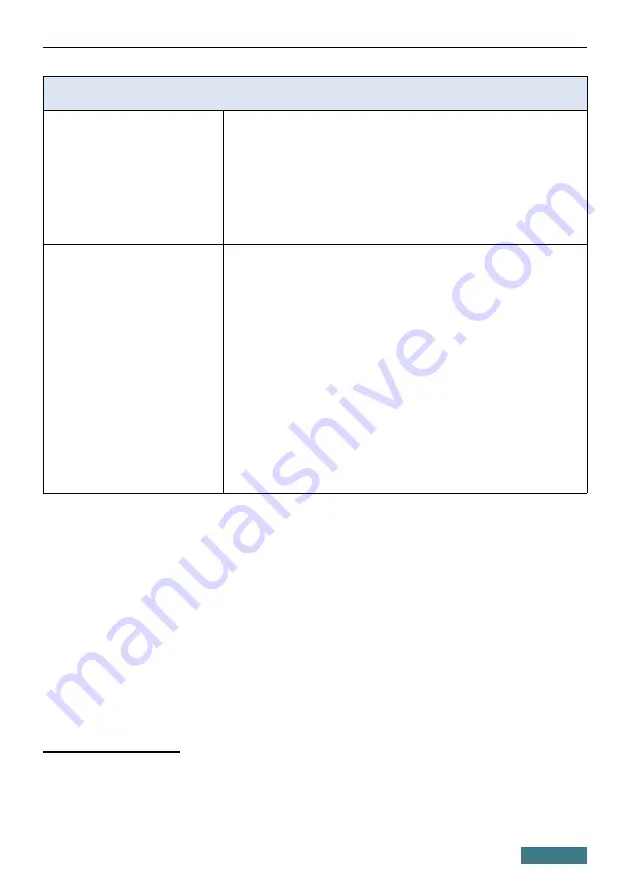
DIR-878
Quick Installation Guide
Wireless Module Parameters
Wireless connection rate
·
IEEE 802.11a: 6, 9, 12, 18, 24, 36, 48, and 54Mbps
·
IEEE 802.11b: 1, 2, 5.5, and 11Mbps
·
IEEE 802.11g: 6, 9, 12, 18, 24, 36, 48, and 54Mbps
·
IEEE 802.11n (2.4GHz): 6,5–450Mbps (MCS0–MCS23)
to 600Mbps (QAM256)
·
IEEE 802.11n (5GHz): from 6,5 to 450Mbps (from MCS0
to MCS23)
·
IEEE 802.11ac (5GHz): from 6,5 to 1300Mbps (from
MCS0 to MSC9)
Transmitter output power
The maximum value of the
transmitter output power
depends upon the radio
frequency regulations applied in
your country
·
802.11a (typical at room temperature 25 °C)
15dBm at 6, 54Mbps
·
802.11b (typical at room temperature 25 °C)
15dBm at 1, 11Mbps
·
802.11g (typical at room temperature 25 °C)
15dBm at 6, 54Mbps
·
802.11n (typical at room temperature 25 °C)
2.4GHz
15dBm at MCS0, 7
5GHz
15dBm at MCS0, 7
·
802.11ac (typical at room temperature 25 °C)
15dBm at MCS0, 9
2
Maximum wireless signal rate is derived from IEEE standard 802.11ac and 802.11n specifications. In order
to get the rate of 600Mbps in the 2.4GHz band, a Wi-Fi client should support MIMO 3x3 and QAM256
modulation scheme. Actual data throughput will vary. Network conditions and environmental factors,
including volume of network traffic, building materials and construction, and network overhead, lower
actual data throughput rate. Environmental factors will adversely affect wireless signal range.
37





































