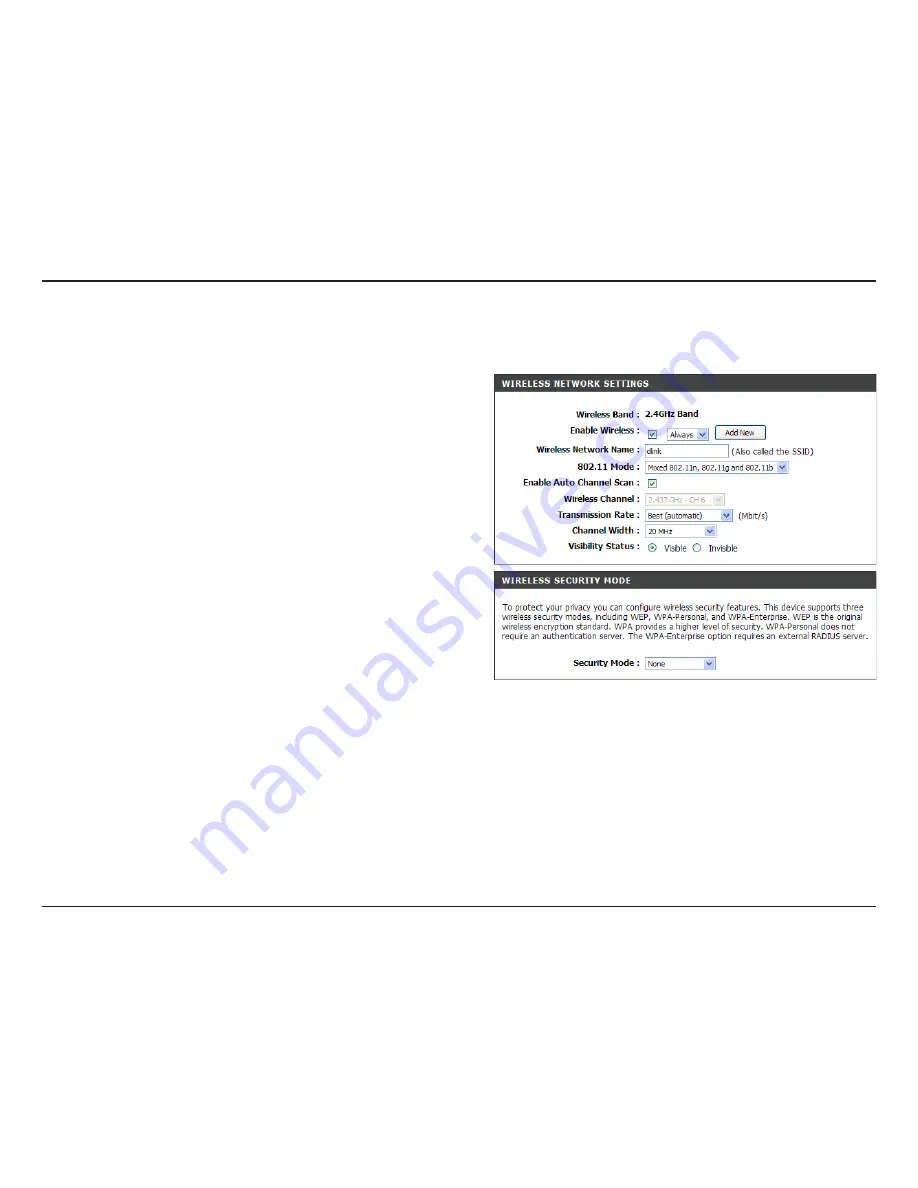
D-Lnk DIR-855 User Manual
Secton - Configuraton
Check the box to enable the wireless function. If you do
not want to use wireless, uncheck the box to disable all
the wireless functions.
Select the time frame that you would like your wireless
network enabled. The schedule may be set to Always. Any
schedule you create will be available in the drop-down
menu. Click
Add.New
to create a new schedule.
Service Set Identifier (SSID) is the name of your wireless
network. Create a name using up to 32 characters. The
SSID is case-sensitive.
Select one of the following:
802.11g.Only
- Select if all of your wireless clients are
802.11g.
Mixed.802.11n.and.802.11g
- Select if you are using both
802.11n and 802.11g wireless clients.
802.11n.Only
- Select only if all of your wireless clients
are 802.11n.
The
Auto.Channel.Scan
setting can be selected to allow the DIR-855 to choose the channel with the least amount of
interference.
Indicates the channel setting for the DIR-855. By default the channel is set to 6. The Channel can be changed to fit the
channel setting for an existing wireless network or to customize the wireless network. If you enable
Auto.Channel.Scan
,
this option will be greyed out.
Select the transmit rate. It is strongly suggested to select
Best.(Auto)
for best performance.
Enable Wireless:
Schedule:
Wireless Network
Name:
802.11 Mode:
Enable Auto
Channel Scan:
Wireless Channel:
Transmission Rate:
Wireless Settings
802.11n/g (2.4GHz)
















































