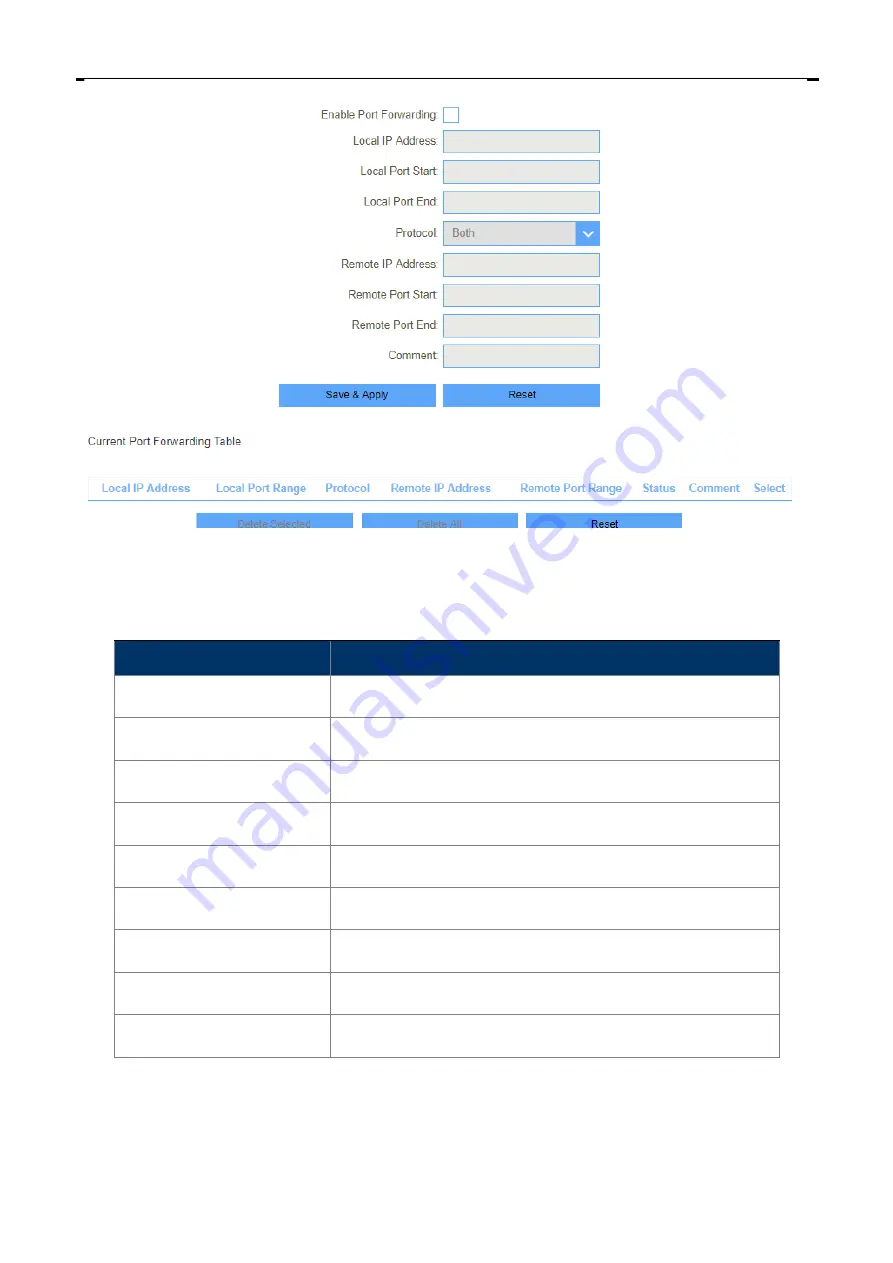
User Manual of DIR-825M
-65-
Figure 5-3-3-1 Port Forwarding
5.3.4 URL Filter
Object
Description
Enable Port Forwarding
Enable or disable Port Forwarding function.
Local IP Address
Enter a LAN IP address
Local Port Start
Enter LAN side start port.
Local Port End
Enter LAN side end port.
Protocol
Select “TCP”, “UDP” or “Both”.
Remote IP Address
Enter a WAN IP address
Remote Port Start
Enter the external start port
Remote Port End
Enter the external end port
Comment
Enter the port number
Summary of Contents for DIR-825M
Page 1: ...I DIR 825M User Manual ...
Page 12: ...User Manual of DIR 825M 12 Figure 2 1 2 ...
Page 14: ...User Manual of DIR 825M 14 indications of the Wireless Router ...
Page 23: ...User Manual of DIR 825M 23 Figure 4 1 1 2 Network Connection Properties ...
Page 28: ...User Manual of DIR 825M 28 Figure 4 1 2 2 ...
Page 34: ...User Manual of DIR 825M 34 Figure 4 2 8Configure Wi Fi Interface setup ...
Page 40: ...User Manual of DIR 825M 40 Figure 5 2 1 1 2 Static IP ...
Page 76: ......












































