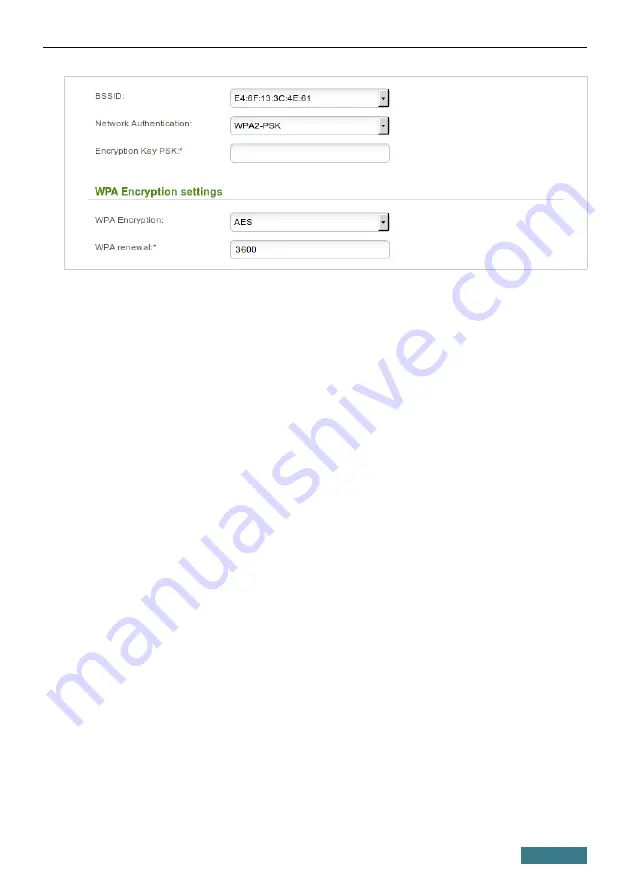
DIR-822
Quick Installation Guide
11. Enter a key (a password that will be used to access your guest network) in
the
Encryption Key PSK
field. Use digits and Latin characters.
12. Select the
AES
value from the
WPA Encryption
drop-down list.
13. Click the
Apply
button.
If needed, you can also configure a guest network for the other band of the
wireless network.
33

















