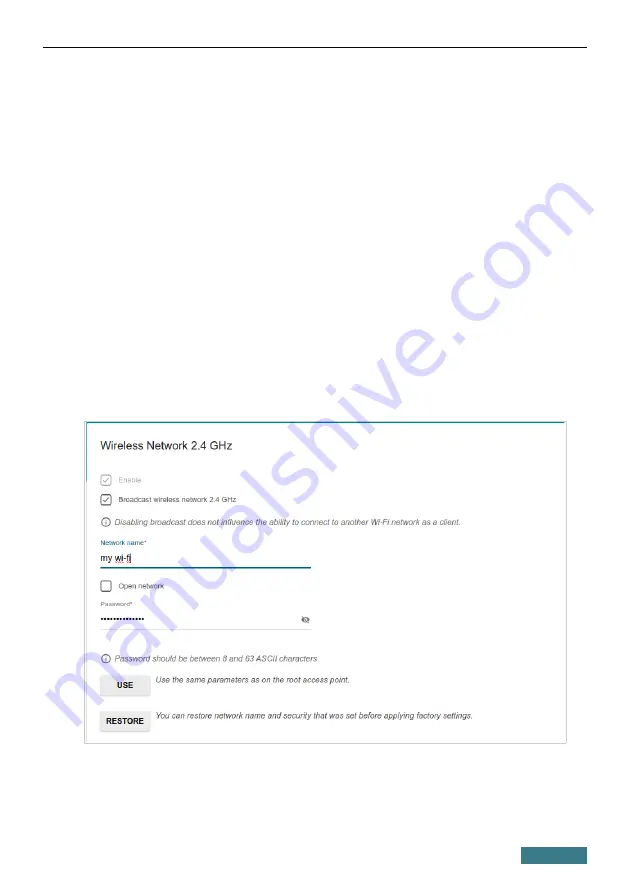
DIR-822
Quick Installation Guide
Configuring Wireless Network
This configuration step is available for the
Router
,
Access point
,
WISP
Repeater
, and
Repeater
modes.
1. On the
Wireless Network 2.4 GHz
page, in the
Network name
field,
specify your own name for the wireless network in the 2.4GHz band or
leave the value suggested by the router.
2. In the
Password
field, specify your own password for access to the
wireless network or leave the value suggested by the router (WPS PIN of
the device, see the barcode label).
3. If the router is used as a Wi-Fi client, you can specify the same
parameters of the wireless network as specified for the network to which
you are connecting. To do this, click the
USE
button (available for the
WISP Repeater
and
Repeater
modes only).
4. You can restore the parameters of the wireless network specified before
resetting to factory defaults. To do this, click the
RESTORE
button.
36






























