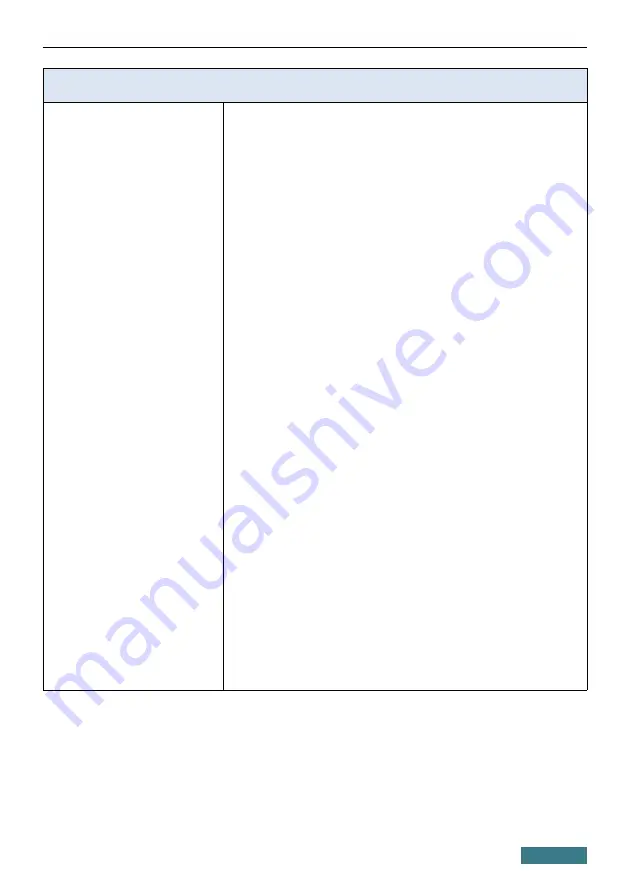
DIR-820
Quick Installation Guide
Wireless Module Parameters
5GHz, HT20
-90dBm at MCS0
-86dBm at MCS1
-84dBm at MCS2
-81dBm at MCS3
-77dBm at MCS4
-73dBm at MCS5
-72dBm at MCS6
-71dBm at MCS7
5GHz, HT40
-87dBm at MCS0
-84dBm at MCS1
-82dBm at MCS2
-79dBm at MCS3
-75dBm at MCS4
-71dBm at MCS5
-70dBm at MCS6
-69dBm at MCS7
·
802.11ac (typical at PER = 10% (1000-byte PDUs) at
room temperature 25 °C)
VHT20
-90dBm at MCS0
-86dBm at MCS1
-84dBm at MCS2
-81dBm at MCS3
-77dBm at MCS4
-73dBm at MCS5
-72dBm at MCS6
-71dBm at MCS7
-66dBm at MCS8
VHT40
-87dBm at MCS0
-84dBm at MCS1
-82dBm at MCS2
-79dBm at MCS3
-75dBm at MCS4
-71dBm at MCS5
-70dBm at MCS6
-69dBm at MCS7
-64dBm at MCS8
-62dBm at MCS9
45




































