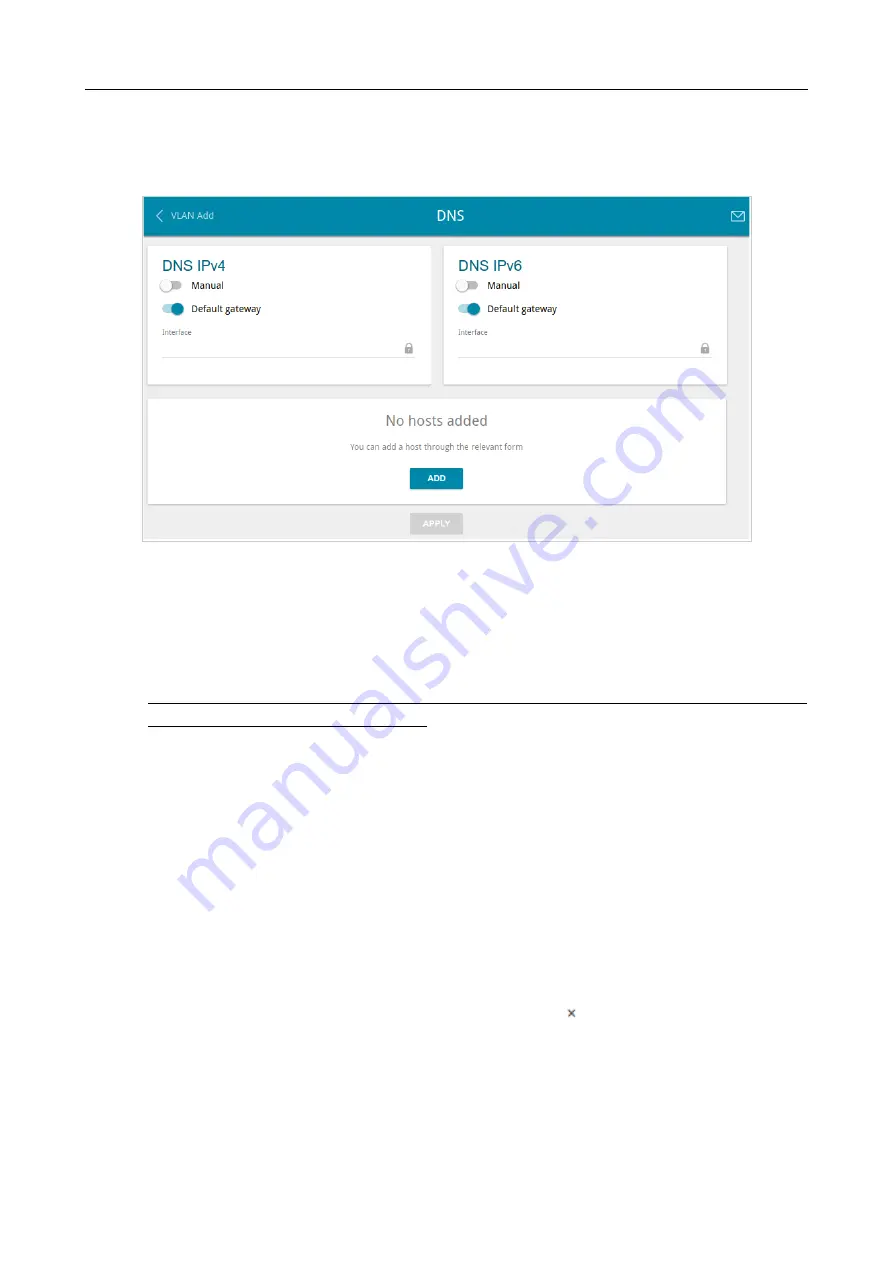
DIR-806A
Wireless AC750 Dual Band Router
User Manual
DNS
On the
Advanced / DNS
page, you can add DNS servers to the system.
Figure 100. The
Advanced / DNS
page.
DNS servers are used to determine the IP address from the name of a server in Intranets or the
Internet (as a rule, they are specified by an ISP or assigned by a network administrator).
You can specify the addresses of DNS servers manually on this page or configure the router to
obtain DNS servers addresses automatically from your ISP upon installing a connection.
!
When you use the built-in DHCP server, the network parameters (including DNS servers)
are distributed to clients automatically.
If you want to configure automatic obtainment of DNS servers addresses, move the
Manual
switch
to the left (use the
DNS IPv4
section for IPv4 and the
DNS IPv6
section for IPv6). Then move the
Default gateway
switch to the left and from the
Interface
drop-down list select a WAN
connection which will be used to obtain addresses of DNS servers automatically. If you want the
router to use the default WAN connection to obtain addresses of DNS servers, move the
Default
gateway
switch to the right. Then click the
APPLY
button.
To specify a DNS server manually, move the
Manual
switch to the right (use the
DNS IPv4
section for IPv4 and the
DNS IPv6
section for IPv6). In the
Name Servers IPv4
or
Name
Servers IPv6
section, click the
ADD SERVER
button, and in the line displayed, enter an IP
address of the DNS server. Then click the
APPLY
button.
To remove a DNS server from the page, click the
Delete
icon ( ) in the line of the address and
then click the
APPLY
button.
If needed, you can add your own address resource record. To do this, click the
ADD
button.
Page
124
of 180
















































