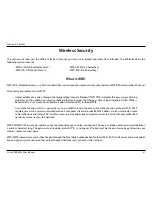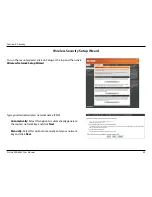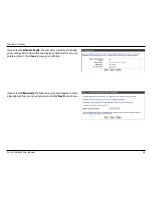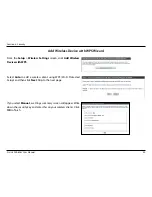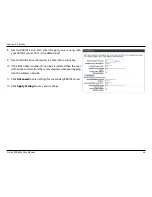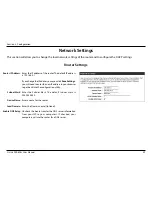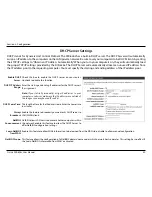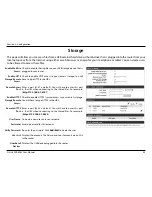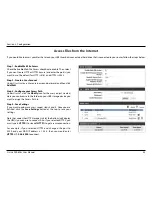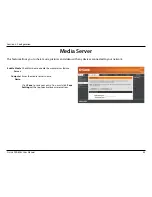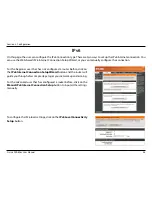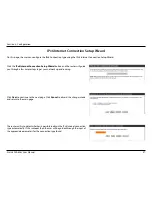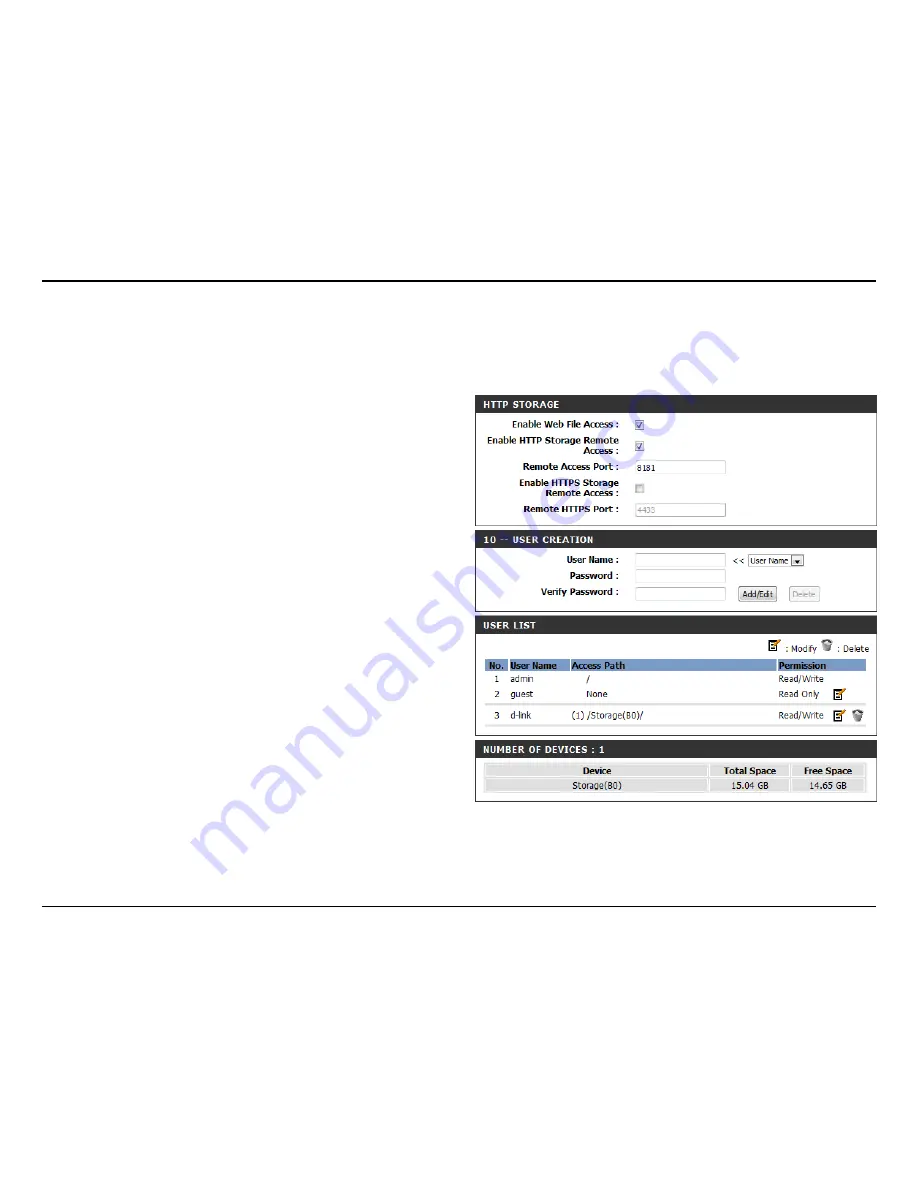
54
D-Link DIR-626L User Manual
Section 3 - Configuration
Access Files from the Internet
If you would like to access your files that are on your USB thumb drive or external hard drive that is connected to your router, follow the steps below:
Step.1.-.Enable.Web.File.Access
Check the Enable Web File Access checkbox to enable. Then select
if you want to use HTTP or HTTPS (secure) and enter the port(s) you
want to use. The default for HTTP is 8181 and HTTPS is 4433.
Step.2.-.Create.a.User.Account
Under
User Creation
, enter a username and password, and then click
Add/Edit
.
Step.3.-.Configure.your.Access.Path
Under
User List
, click the
Modify
icon for the user you just created.
Here you can browse to the folder on your USB storage device you
want to assign the Access Path to.
Step.4.-.Save.Settings.
If you want to add more users, repeat steps 3 and 4. Once you are
finished, click the
Save.Settings
button at the top to save your
settings.
Note that under the HTTP Storage Link (at the bottom) will display
the URL(s) you can use to connect. Also if you selected HTTPS, you
must type in
HTTPS://
instead of
HTTP://
to get a secure connection.
For example, if you selected HTTPS and changed the port to
3200, and your WAN IP address is 1.2.3.4, then you would enter
HTTPS://1.2.3.4:3200
to connect.