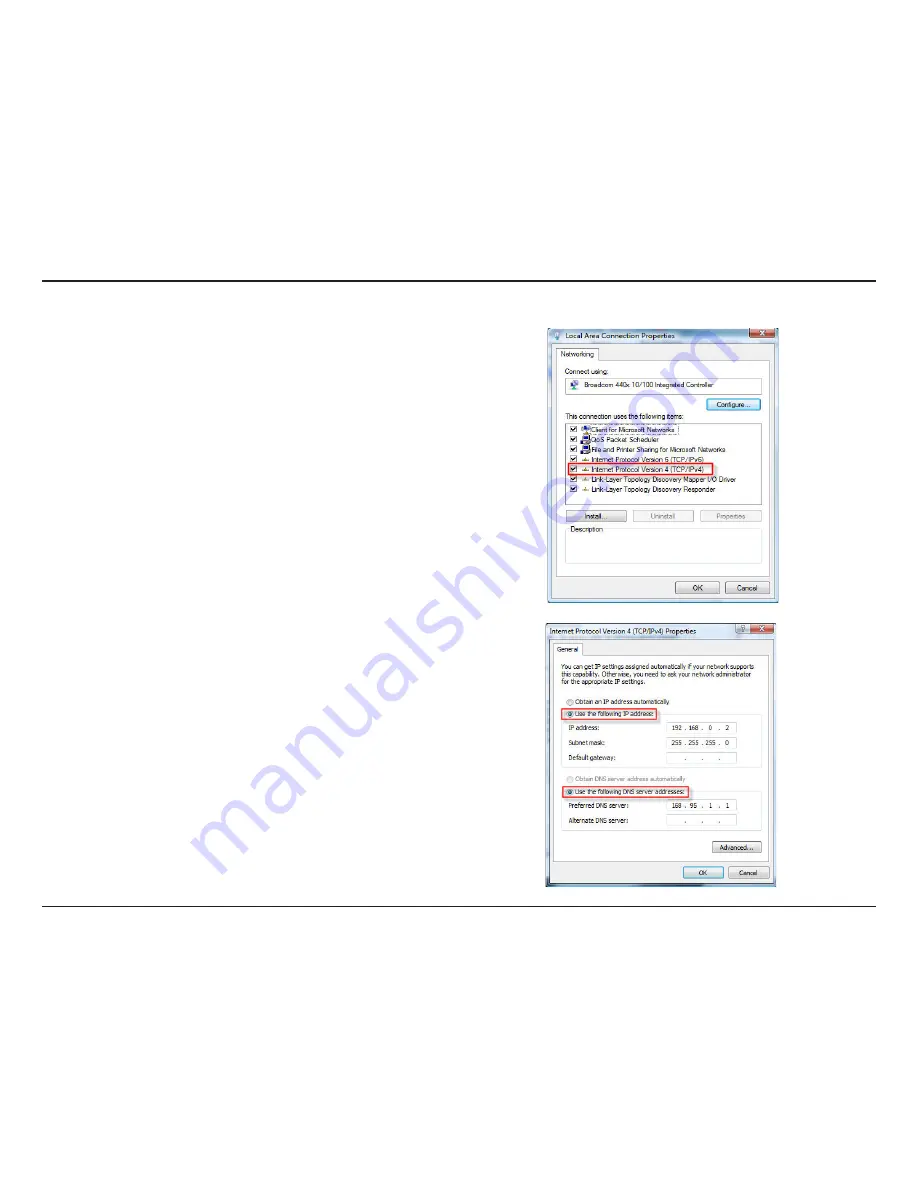
68
D-Link DIR-605 User Manual
Section 8 - Configuring the IP Address in Vista
4.
Tick the
Internet Protocol Version 4 (TCP/IPv4)
checkbox in
the
Networking
tab in the
Local Area Connection Properties
window.
5.
Click the “Use the following IP address” option in the
General
tab in the
Local Area Connections Properties
window and
enter the desired IP address in the space offered. Then click
the “Use the following DNS server adresses” option on the
same tab and enter the desired DNS server information.
Summary of Contents for DIR-605
Page 1: ......






























