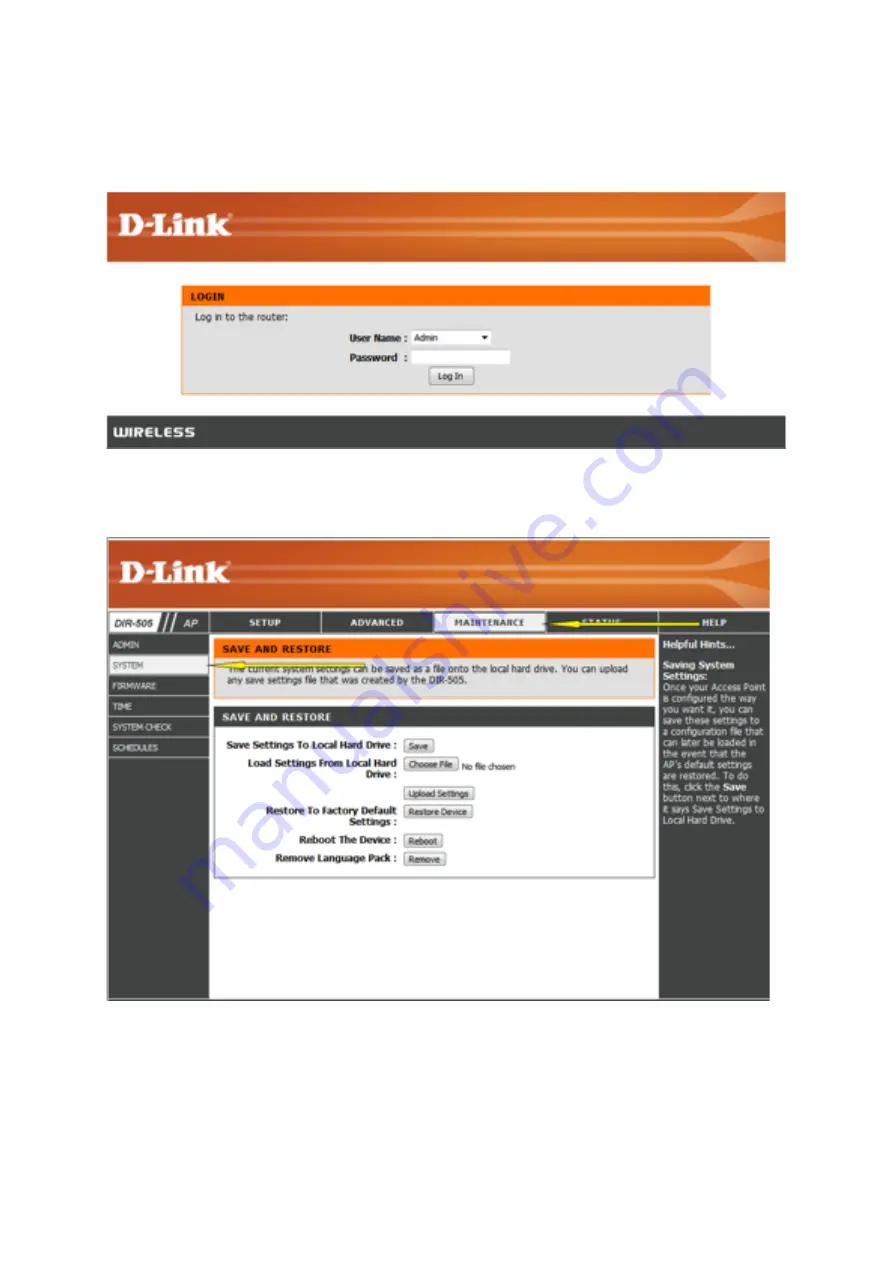
Step 2: At the login page, enter the Admin Password. If you have not changed the
administrator password, leave the field blank. Click
Log In
.
Step 3: Move the cursor to the Maintenance tab at the top of the page and then click
Firmware from the menu on the lee-‐hand side.
Step 4: Next to
Save SeCngs To Local Hard Drive
, click the
Save
bucon. Depending on your
browser, a ‘File Download’ dialog may appear, allowing you to select a loca=on and file name
for the sedngs file. The file may also be automa=cally saved to your default ‘Downloads’
folder.
Summary of Contents for DIR-505
Page 9: ...2 How do I con igure my DIR 505 to work as a wireless extender...
Page 37: ...Step 5 You are now connected to the wireless network...
Page 40: ...Step 2 Tap to open the Wi Fi sedngs...
Page 42: ...Step 4 If you have a Wi Fi password con gured on your router enter the password and tap Join...
Page 43: ...Step 5 The iPhone is now connected to your wireless network...
Page 45: ......






























