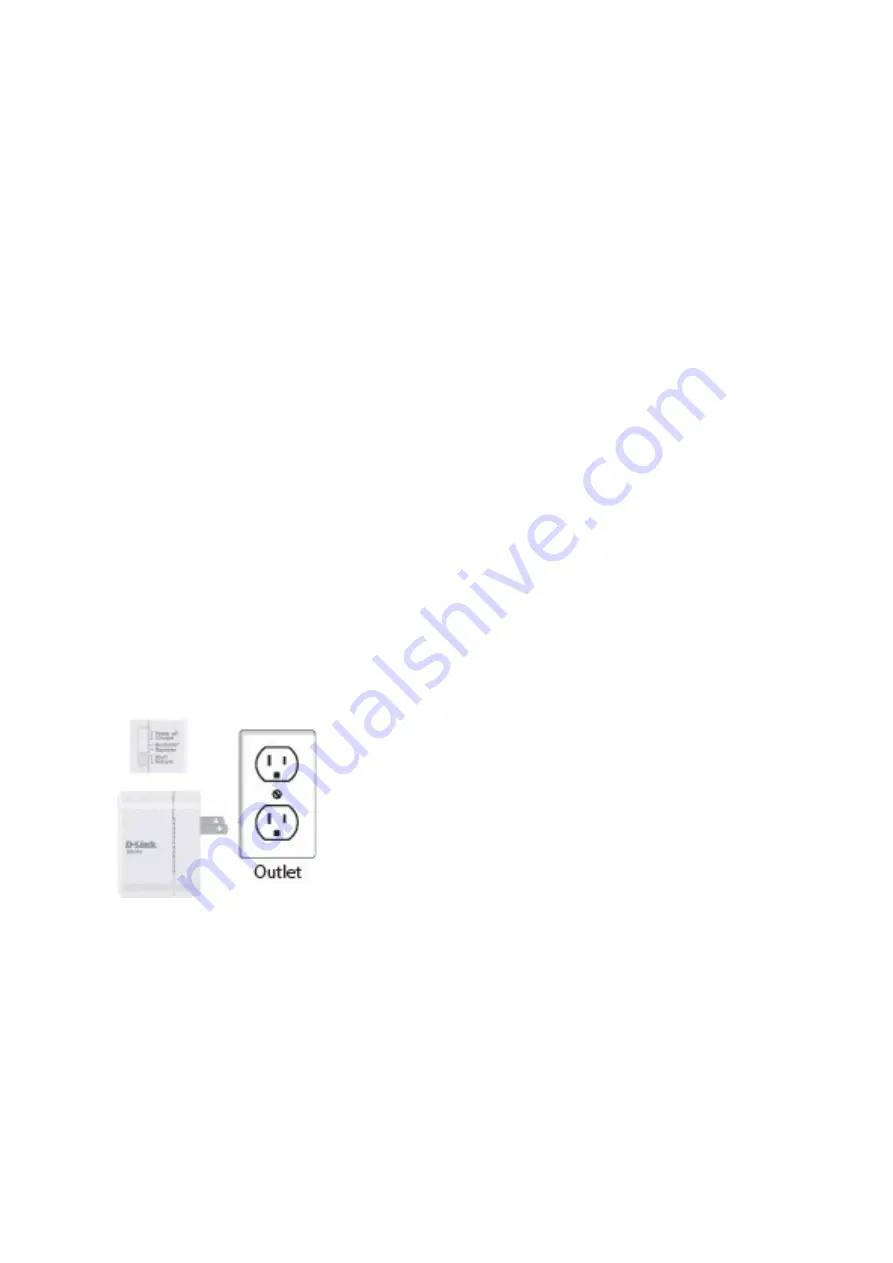
Contents
1.
How do I set up my DIR-‐505 to work in Router or Access Point mode?
Step 1: Move the switch on the top of the DIR-‐505 to the Router/AP posi=on, then plug it in
to an available wall outlet. Verify that the power LED has turned green before con=nuing.
Step 2: Connect to your network equipment:
Connect the Ethernet cable which provides your Internet connec=on (ie: from your cable/
DSL modem for Router Mode, or from your router for Access Point Mode) into the Ethernet
port on the underside of the DIR-‐505.
1.
How do I set up my DIR-‐505 to work in Router or Access Point mode?
1
.....................
2.
How do I configure my DIR-‐505 to work as a wireless extender?
9
..............................
3.
How do I change the administrator password on my router?
15
..................................
5.
How do I change the IP address on my router?
18
.......................................................
6.
How do I change the SSID/network name of my DIR-‐505?
20
......................................
7.
How do I change the Wi-‐Fi password on my DIR-‐505?
23
............................................
8.
How do I upgrade the firmware on my router?
27
.......................................................
9.
How do I charge other devices using my DIR-‐505?
30
..................................................
10.
How do I back up the router’s configura=on to my computer?
30
...................................
11.
How many simultaneous users can my Wi-‐Fi network handle?
32
...............................
12.
How do I connect my laptop to my wireless router?
32
...............................................
13.
How do I connect my iPad to my wireless router?
35
...................................................
14.
How do I connect my iPhone to my wireless router?
39
...............................................
Summary of Contents for DIR-505
Page 9: ...2 How do I con igure my DIR 505 to work as a wireless extender...
Page 37: ...Step 5 You are now connected to the wireless network...
Page 40: ...Step 2 Tap to open the Wi Fi sedngs...
Page 42: ...Step 4 If you have a Wi Fi password con gured on your router enter the password and tap Join...
Page 43: ...Step 5 The iPhone is now connected to your wireless network...
Page 45: ......
















