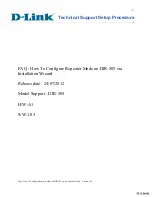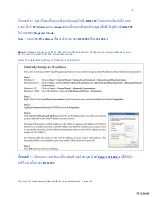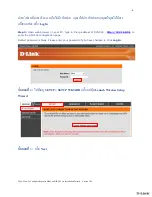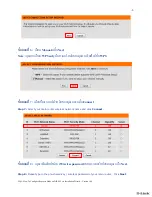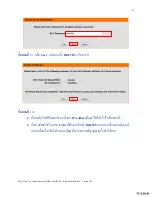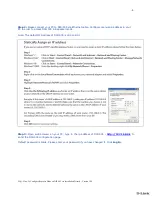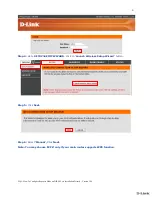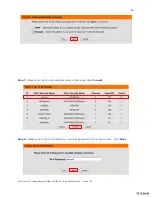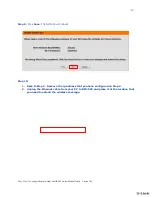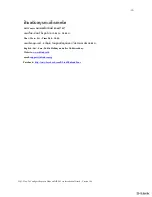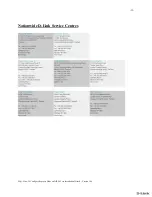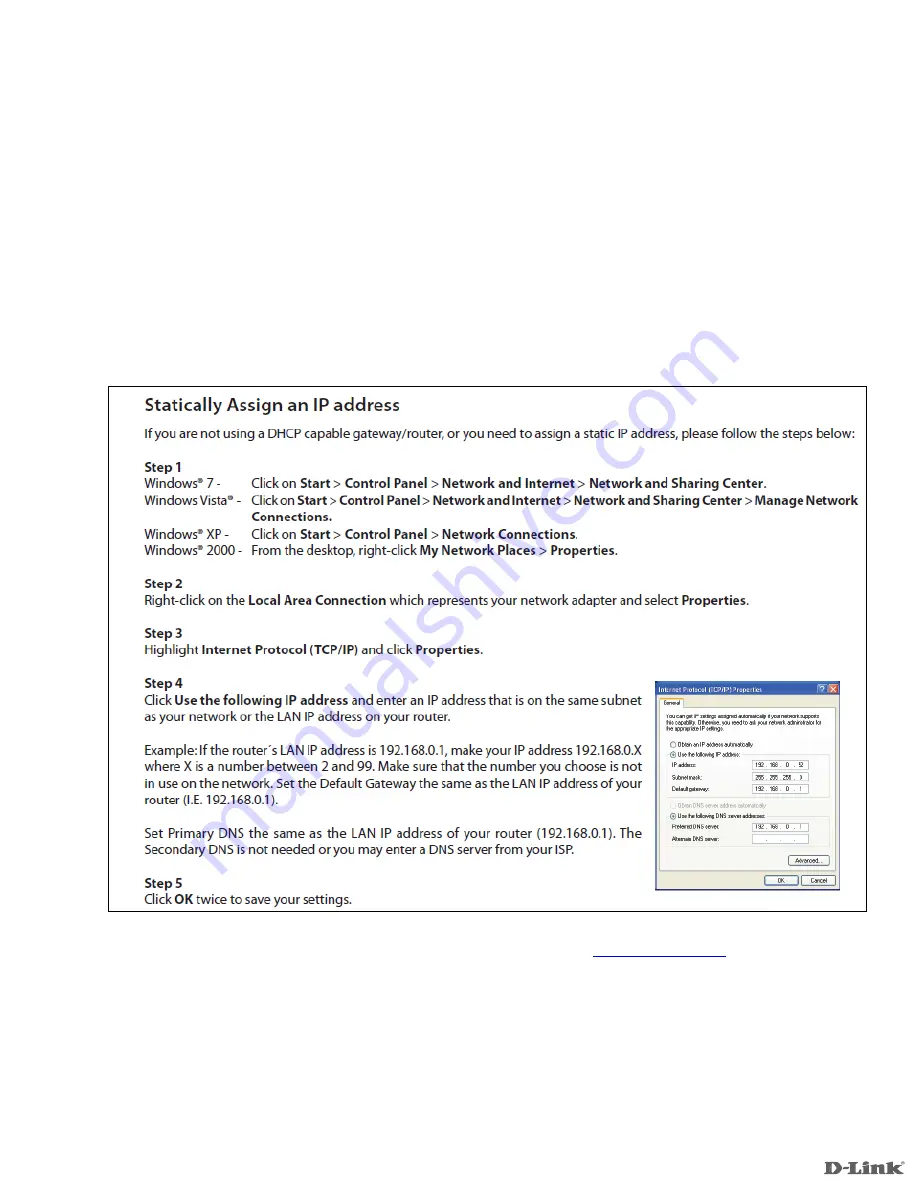
-3-
FAQ : How To Configure Repeater Mode on DIR-505 via Installation Wizard - Version 1.00
ขั้นตอนที่
2 :
กรุณาเชื่อมเครื่องคอมพิวเตอร์ของคุณไปยัง
DIR-505
โดยผ่านสายอีเธอร์เน็ต
(
สาย
LAN)
ตั้งค่า
IP Address
แบบ
manual
บนเครื่องคอมพิวเตอร์ของคุณ เพื่อเข้าถึงอุปกรณ์
DIR-505
ในโหมดของ
Repeater Mode.
Note :
หมายเลข
IP Address
ที่มาจากโรงงานของ
DIR-505
คือ
192.168.0.1
Step 2:
Please connect your PC to DIR-505 via Ethernet cable. Configure manual ip address in your
PC in order to access DIR-505 in Repeater mode.
Note: The default IP Address of DIR-505 is 192.168.0.1.
ขั้นตอนที่
3
:
เปิดเวบบราวเซอร์บนเครื่องคอมพิวเตอร์ของคุณ พิมพ์
http://192.168.0.1
เพื่อไปยัง
หน้าในการตั้งค่าของ
DIR-505