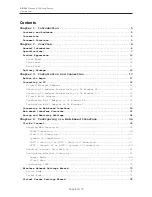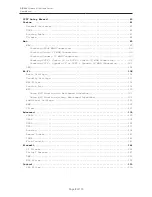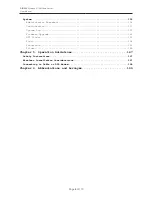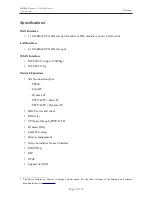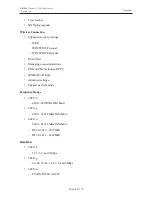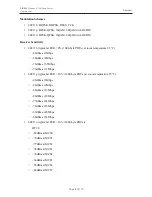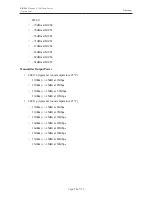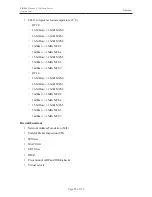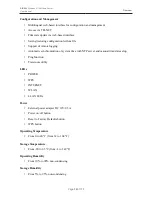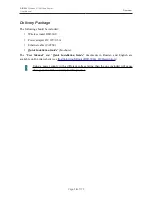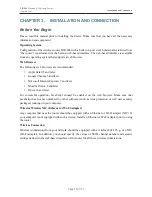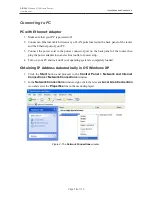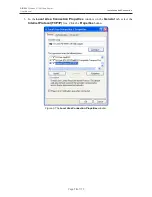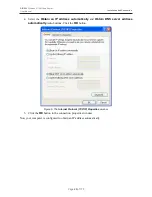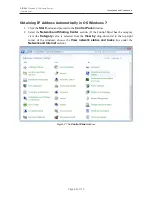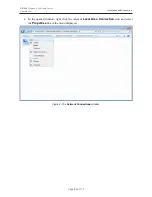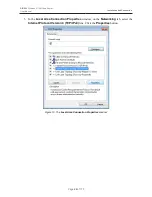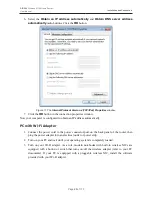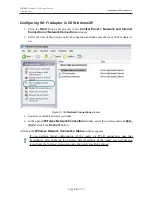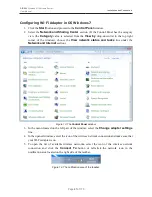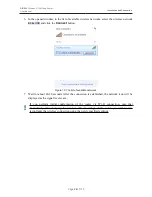DIR-300
Wireless N 150 Home Router
User Manual
Overview
Product Appearance
Front Panel
Figure 1. Front panel view.
LED
Mode
Description
POWER
Solid green
The router is powered on.
No light
The router is powered off.
WPS
Blinking green
Attempting to add a wireless device via the WPS
function.
No light
The WPS function is not in use.
INTERNET
Solid green
The Internet connection is on.
Blinking green
The WAN interface is active (upstream/downstream
traffic).
No light
The cable is not connected.
WLAN
Blinking green
The router's WLAN is on (idle or
upstream/downstream traffic).
No light
The router's WLAN is off.
Page
13
of 170