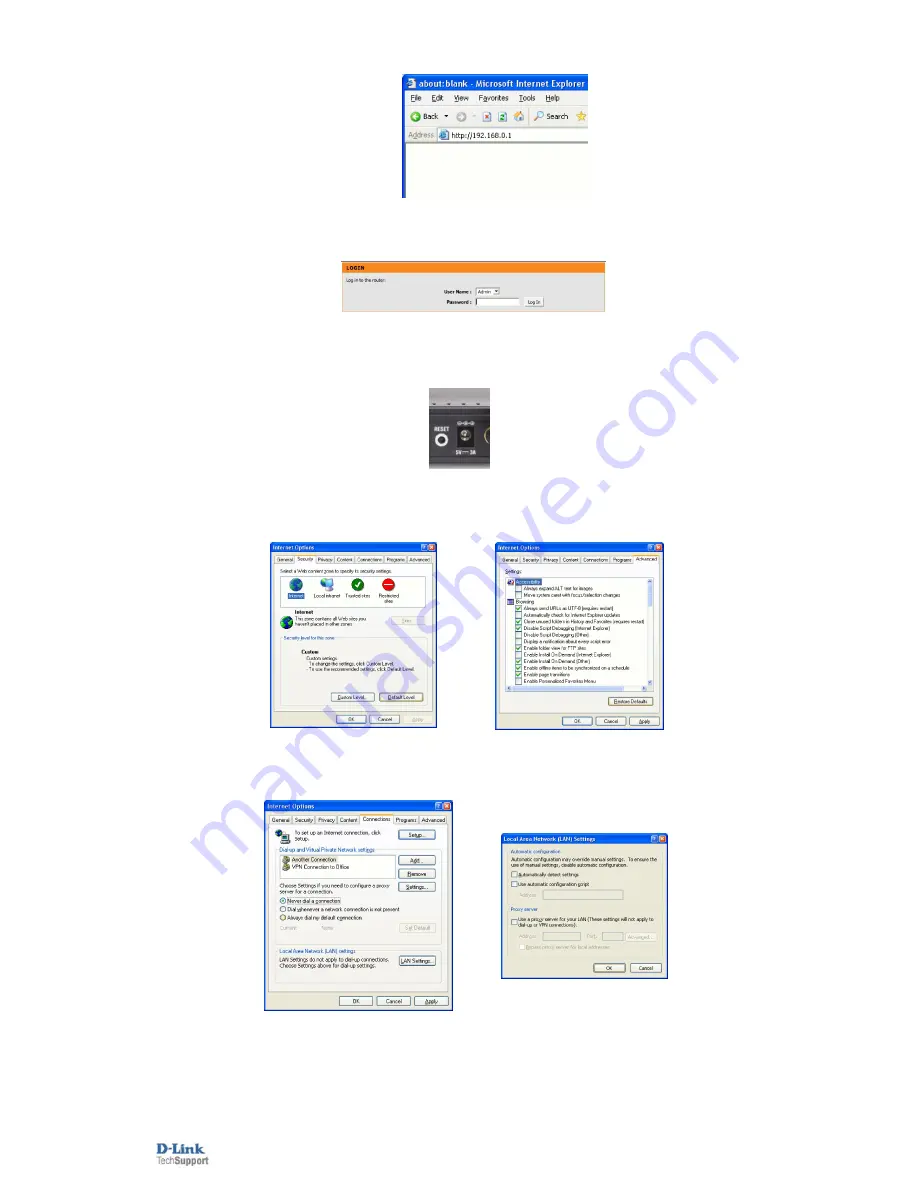
D-Link Technical
Support – Cannot access the routers web interface.
Page
3
of
4
Try to access the router. Open Internet Explorer and type
192.168.0.1
.
Select Admin from the drop-down menu and then enter your password. Leave the
password blank by default
Step 4.
If unsuccessful in accessing the router's configuration pages, please reset the router. To reset the router you will need
to press and hold the reset button on the back for 10 seconds while it is powered on.
Release the button and wait until the router boots up (1 min). Try to log into it again.
Step 5.
Check your Internet settings. Go to
Control Panel
>
Internet Options
. From the
Security
tab, click the button
to restore the settings to their defaults.
Click to the Connections tab and set the dial-up option to " Never dial a connection ". Click the LAN Settings button. None of the
options should be selected. Click OK . Click OK out to the desktop and close any open windows.
Restart Internet Explorer and try to access the router.




