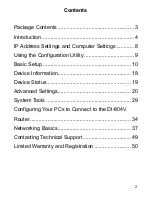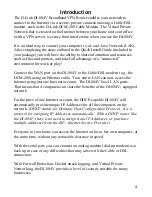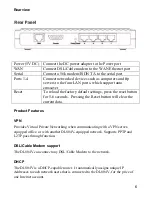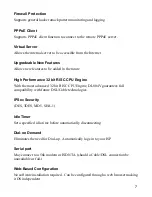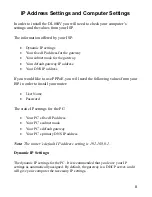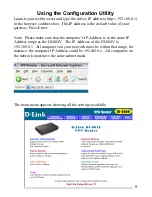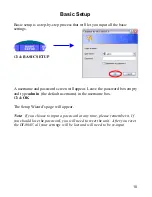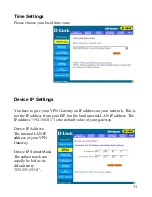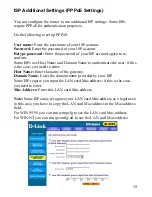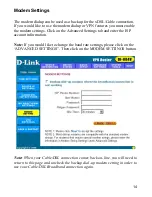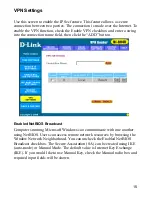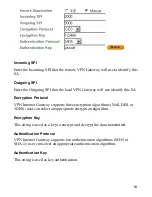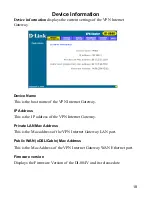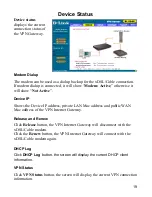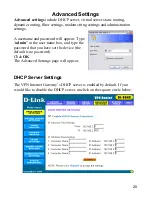5
This manual provides a quick introduction to network technology. Please
take a moment to read through this manual and get acquainted with your
DI-804V.
Front View
LED Indicators
LAN (1-4) LINK (Green) Green LED will LIGHT when link is
established.
Link/Act ACT
(Green) Green
LED will BLINK when packet is
transmitting or receiving.
Serial (Green) Green
LED will LIGHT when a good link is
established.
WAN (Green) Green
LED will LIGHT when a good link is
established.
Status (Yellow) Yellow
LED will BLINK when started up
and when firmware is upgraded.
Power (Red)
Red
LED will LIGHT when powered ON.